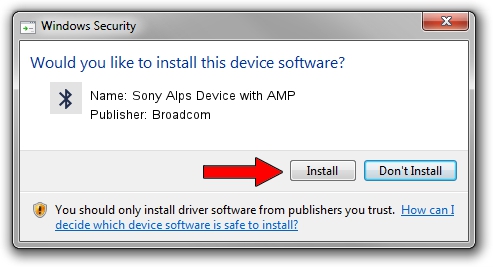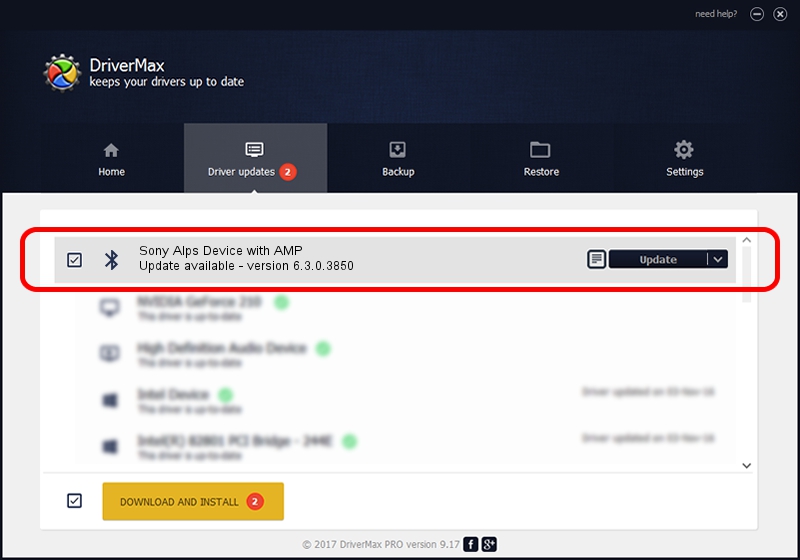Advertising seems to be blocked by your browser.
The ads help us provide this software and web site to you for free.
Please support our project by allowing our site to show ads.
Home /
Manufacturers /
Broadcom /
Sony Alps Device with AMP /
USB/VID_044E&Pid_3010 /
6.3.0.3850 Feb 28, 2010
Download and install Broadcom Sony Alps Device with AMP driver
Sony Alps Device with AMP is a Bluetooth hardware device. The Windows version of this driver was developed by Broadcom. In order to make sure you are downloading the exact right driver the hardware id is USB/VID_044E&Pid_3010.
1. How to manually install Broadcom Sony Alps Device with AMP driver
- Download the setup file for Broadcom Sony Alps Device with AMP driver from the link below. This download link is for the driver version 6.3.0.3850 dated 2010-02-28.
- Run the driver setup file from a Windows account with administrative rights. If your User Access Control (UAC) is started then you will have to accept of the driver and run the setup with administrative rights.
- Go through the driver installation wizard, which should be pretty straightforward. The driver installation wizard will scan your PC for compatible devices and will install the driver.
- Restart your computer and enjoy the fresh driver, as you can see it was quite smple.
File size of the driver: 188668 bytes (184.25 KB)
Driver rating 4.7 stars out of 10803 votes.
This driver is compatible with the following versions of Windows:
- This driver works on Windows 2000 64 bits
- This driver works on Windows Server 2003 64 bits
- This driver works on Windows XP 64 bits
- This driver works on Windows Vista 64 bits
- This driver works on Windows 7 64 bits
- This driver works on Windows 8 64 bits
- This driver works on Windows 8.1 64 bits
- This driver works on Windows 10 64 bits
- This driver works on Windows 11 64 bits
2. Installing the Broadcom Sony Alps Device with AMP driver using DriverMax: the easy way
The most important advantage of using DriverMax is that it will install the driver for you in the easiest possible way and it will keep each driver up to date. How easy can you install a driver with DriverMax? Let's take a look!
- Open DriverMax and press on the yellow button that says ~SCAN FOR DRIVER UPDATES NOW~. Wait for DriverMax to scan and analyze each driver on your computer.
- Take a look at the list of driver updates. Search the list until you locate the Broadcom Sony Alps Device with AMP driver. Click the Update button.
- Enjoy using the updated driver! :)

Jul 22 2016 6:14PM / Written by Daniel Statescu for DriverMax
follow @DanielStatescu