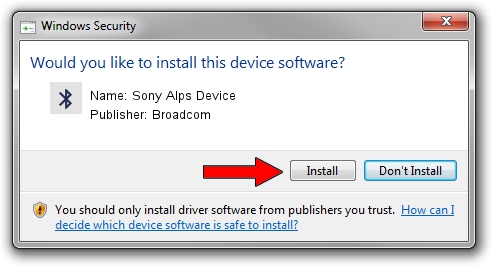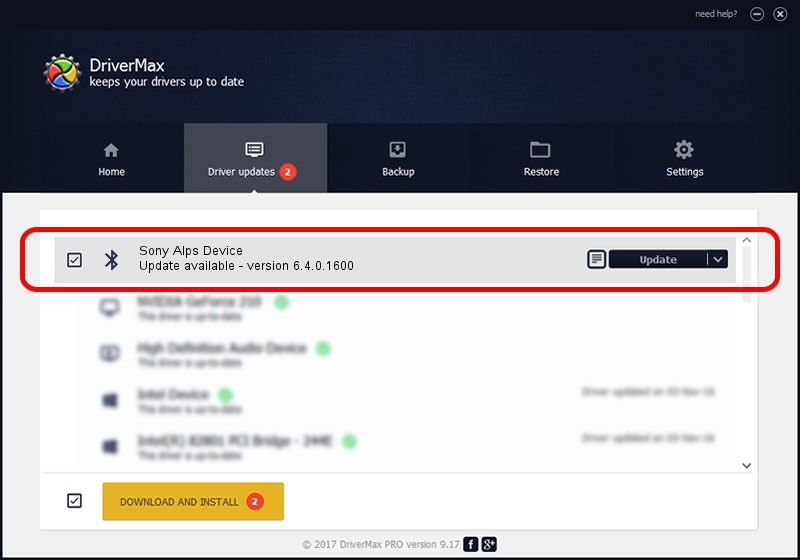Advertising seems to be blocked by your browser.
The ads help us provide this software and web site to you for free.
Please support our project by allowing our site to show ads.
Home /
Manufacturers /
Broadcom /
Sony Alps Device /
USB/VID_044E&Pid_3010 /
6.4.0.1600 Jan 03, 2011
Broadcom Sony Alps Device - two ways of downloading and installing the driver
Sony Alps Device is a Bluetooth device. The Windows version of this driver was developed by Broadcom. The hardware id of this driver is USB/VID_044E&Pid_3010; this string has to match your hardware.
1. Manually install Broadcom Sony Alps Device driver
- Download the setup file for Broadcom Sony Alps Device driver from the link below. This download link is for the driver version 6.4.0.1600 released on 2011-01-03.
- Run the driver setup file from a Windows account with the highest privileges (rights). If your UAC (User Access Control) is started then you will have to accept of the driver and run the setup with administrative rights.
- Follow the driver setup wizard, which should be quite easy to follow. The driver setup wizard will analyze your PC for compatible devices and will install the driver.
- Restart your PC and enjoy the fresh driver, as you can see it was quite smple.
Size of this driver: 99723 bytes (97.39 KB)
Driver rating 4.6 stars out of 16272 votes.
This driver is fully compatible with the following versions of Windows:
- This driver works on Windows 7 64 bits
- This driver works on Windows 8 64 bits
- This driver works on Windows 8.1 64 bits
- This driver works on Windows 10 64 bits
- This driver works on Windows 11 64 bits
2. How to use DriverMax to install Broadcom Sony Alps Device driver
The advantage of using DriverMax is that it will setup the driver for you in just a few seconds and it will keep each driver up to date, not just this one. How easy can you install a driver with DriverMax? Let's follow a few steps!
- Start DriverMax and push on the yellow button that says ~SCAN FOR DRIVER UPDATES NOW~. Wait for DriverMax to scan and analyze each driver on your PC.
- Take a look at the list of detected driver updates. Search the list until you locate the Broadcom Sony Alps Device driver. Click on Update.
- That's all, the driver is now installed!

Jul 24 2016 1:19PM / Written by Andreea Kartman for DriverMax
follow @DeeaKartman