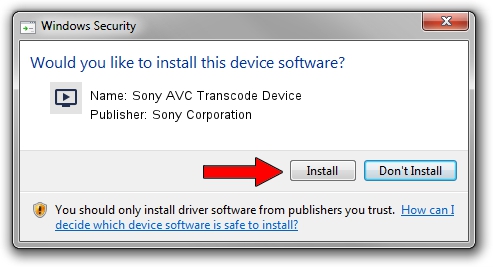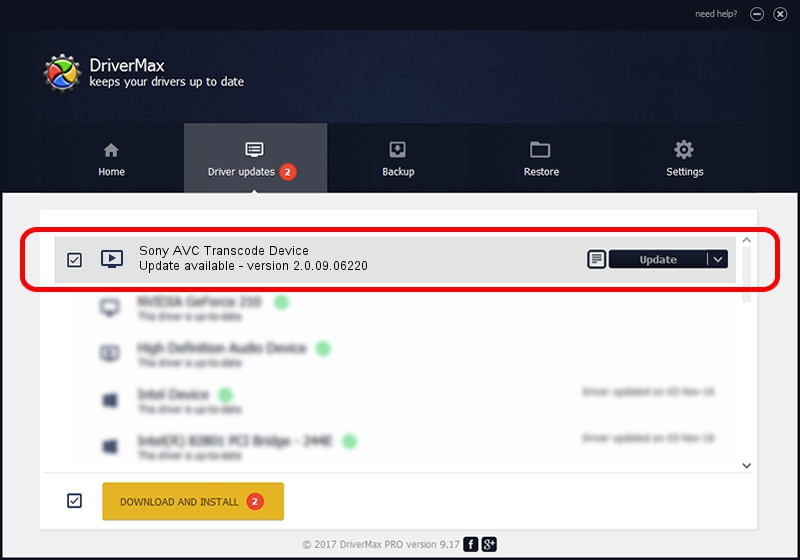Advertising seems to be blocked by your browser.
The ads help us provide this software and web site to you for free.
Please support our project by allowing our site to show ads.
Home /
Manufacturers /
Sony Corporation /
Sony AVC Transcode Device /
PCI/VEN_1745&DEV_3000&SUBSYS_904A104D /
2.0.09.06220 Jun 22, 2009
Driver for Sony Corporation Sony AVC Transcode Device - downloading and installing it
Sony AVC Transcode Device is a MEDIA device. The Windows version of this driver was developed by Sony Corporation. The hardware id of this driver is PCI/VEN_1745&DEV_3000&SUBSYS_904A104D.
1. How to manually install Sony Corporation Sony AVC Transcode Device driver
- Download the driver setup file for Sony Corporation Sony AVC Transcode Device driver from the location below. This download link is for the driver version 2.0.09.06220 released on 2009-06-22.
- Run the driver setup file from a Windows account with administrative rights. If your User Access Control (UAC) is running then you will have to confirm the installation of the driver and run the setup with administrative rights.
- Go through the driver setup wizard, which should be pretty straightforward. The driver setup wizard will analyze your PC for compatible devices and will install the driver.
- Restart your computer and enjoy the fresh driver, it is as simple as that.
Driver file size: 1470863 bytes (1.40 MB)
This driver was rated with an average of 4.7 stars by 52412 users.
This driver is fully compatible with the following versions of Windows:
- This driver works on Windows 2000 64 bits
- This driver works on Windows Server 2003 64 bits
- This driver works on Windows XP 64 bits
- This driver works on Windows Vista 64 bits
- This driver works on Windows 7 64 bits
- This driver works on Windows 8 64 bits
- This driver works on Windows 8.1 64 bits
- This driver works on Windows 10 64 bits
- This driver works on Windows 11 64 bits
2. How to install Sony Corporation Sony AVC Transcode Device driver using DriverMax
The most important advantage of using DriverMax is that it will install the driver for you in just a few seconds and it will keep each driver up to date. How can you install a driver using DriverMax? Let's take a look!
- Start DriverMax and click on the yellow button that says ~SCAN FOR DRIVER UPDATES NOW~. Wait for DriverMax to scan and analyze each driver on your PC.
- Take a look at the list of driver updates. Search the list until you find the Sony Corporation Sony AVC Transcode Device driver. Click the Update button.
- That's all, the driver is now installed!

Aug 3 2016 1:46AM / Written by Daniel Statescu for DriverMax
follow @DanielStatescu