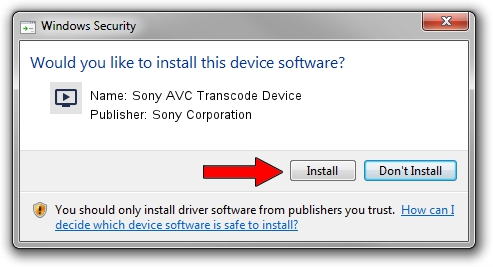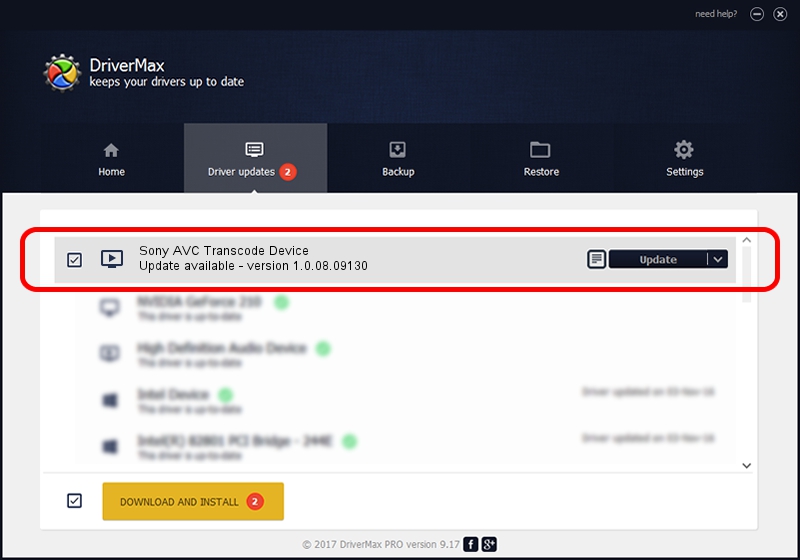Advertising seems to be blocked by your browser.
The ads help us provide this software and web site to you for free.
Please support our project by allowing our site to show ads.
Home /
Manufacturers /
Sony Corporation /
Sony AVC Transcode Device /
PCI/VEN_1745&DEV_3000&SUBSYS_9049104D /
1.0.08.09130 Sep 13, 2008
Driver for Sony Corporation Sony AVC Transcode Device - downloading and installing it
Sony AVC Transcode Device is a MEDIA hardware device. The Windows version of this driver was developed by Sony Corporation. The hardware id of this driver is PCI/VEN_1745&DEV_3000&SUBSYS_9049104D.
1. How to manually install Sony Corporation Sony AVC Transcode Device driver
- Download the driver setup file for Sony Corporation Sony AVC Transcode Device driver from the location below. This is the download link for the driver version 1.0.08.09130 dated 2008-09-13.
- Start the driver setup file from a Windows account with the highest privileges (rights). If your User Access Control Service (UAC) is started then you will have to accept of the driver and run the setup with administrative rights.
- Follow the driver setup wizard, which should be pretty straightforward. The driver setup wizard will analyze your PC for compatible devices and will install the driver.
- Restart your computer and enjoy the updated driver, it is as simple as that.
This driver was installed by many users and received an average rating of 4 stars out of 33158 votes.
2. The easy way: using DriverMax to install Sony Corporation Sony AVC Transcode Device driver
The most important advantage of using DriverMax is that it will install the driver for you in just a few seconds and it will keep each driver up to date. How easy can you install a driver using DriverMax? Let's see!
- Open DriverMax and press on the yellow button named ~SCAN FOR DRIVER UPDATES NOW~. Wait for DriverMax to analyze each driver on your computer.
- Take a look at the list of driver updates. Scroll the list down until you locate the Sony Corporation Sony AVC Transcode Device driver. Click on Update.
- Finished installing the driver!

Jul 27 2016 12:49AM / Written by Dan Armano for DriverMax
follow @danarm