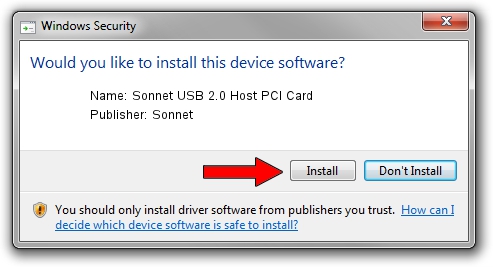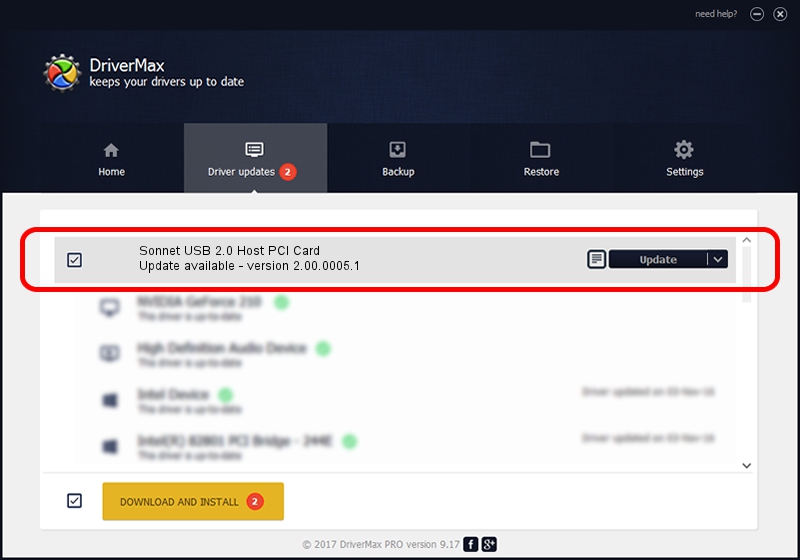Advertising seems to be blocked by your browser.
The ads help us provide this software and web site to you for free.
Please support our project by allowing our site to show ads.
Home /
Manufacturers /
Sonnet /
Sonnet USB 2.0 Host PCI Card /
PCI/VEN_1033&DEV_00E0&SUBSYS_002216B8 /
2.00.0005.1 Jul 15, 2002
Sonnet Sonnet USB 2.0 Host PCI Card - two ways of downloading and installing the driver
Sonnet USB 2.0 Host PCI Card is a USB Universal Serial Bus hardware device. This driver was developed by Sonnet. PCI/VEN_1033&DEV_00E0&SUBSYS_002216B8 is the matching hardware id of this device.
1. How to manually install Sonnet Sonnet USB 2.0 Host PCI Card driver
- Download the driver setup file for Sonnet Sonnet USB 2.0 Host PCI Card driver from the location below. This download link is for the driver version 2.00.0005.1 dated 2002-07-15.
- Run the driver installation file from a Windows account with administrative rights. If your User Access Control (UAC) is started then you will have to confirm the installation of the driver and run the setup with administrative rights.
- Follow the driver installation wizard, which should be pretty easy to follow. The driver installation wizard will analyze your PC for compatible devices and will install the driver.
- Shutdown and restart your computer and enjoy the fresh driver, it is as simple as that.
This driver received an average rating of 3.1 stars out of 21586 votes.
2. Installing the Sonnet Sonnet USB 2.0 Host PCI Card driver using DriverMax: the easy way
The most important advantage of using DriverMax is that it will setup the driver for you in the easiest possible way and it will keep each driver up to date, not just this one. How easy can you install a driver using DriverMax? Let's follow a few steps!
- Open DriverMax and press on the yellow button that says ~SCAN FOR DRIVER UPDATES NOW~. Wait for DriverMax to analyze each driver on your PC.
- Take a look at the list of available driver updates. Search the list until you find the Sonnet Sonnet USB 2.0 Host PCI Card driver. Click on Update.
- That's all, the driver is now installed!

Jul 16 2016 6:11AM / Written by Dan Armano for DriverMax
follow @danarm