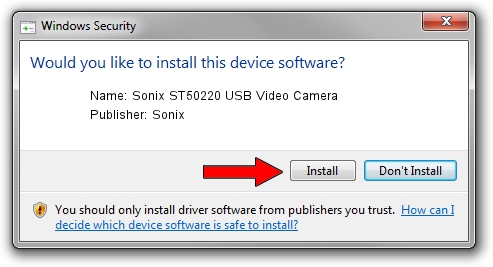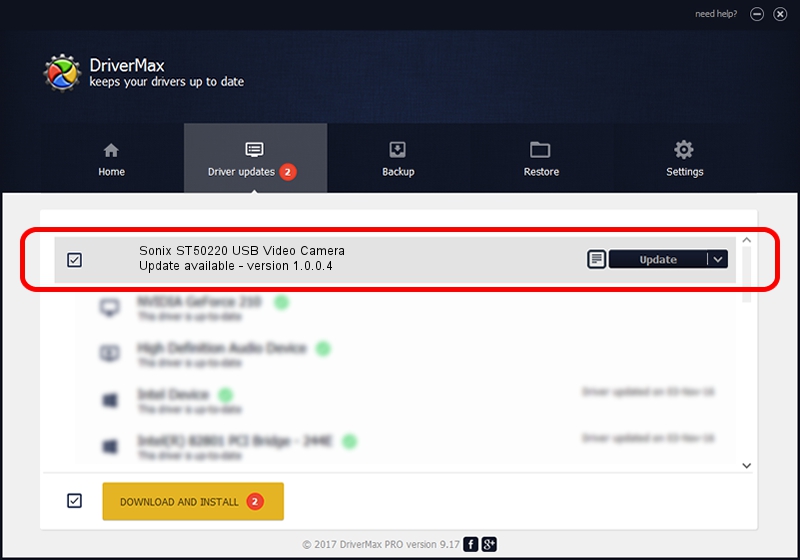Advertising seems to be blocked by your browser.
The ads help us provide this software and web site to you for free.
Please support our project by allowing our site to show ads.
Home /
Manufacturers /
Sonix /
Sonix ST50220 USB Video Camera /
USB/VID_04F2&PID_B081 /
1.0.0.4 May 30, 2008
Sonix Sonix ST50220 USB Video Camera driver download and installation
Sonix ST50220 USB Video Camera is a USB Universal Serial Bus hardware device. The Windows version of this driver was developed by Sonix. In order to make sure you are downloading the exact right driver the hardware id is USB/VID_04F2&PID_B081.
1. How to manually install Sonix Sonix ST50220 USB Video Camera driver
- Download the driver setup file for Sonix Sonix ST50220 USB Video Camera driver from the link below. This is the download link for the driver version 1.0.0.4 dated 2008-05-30.
- Run the driver installation file from a Windows account with administrative rights. If your User Access Control (UAC) is running then you will have to accept of the driver and run the setup with administrative rights.
- Follow the driver setup wizard, which should be quite easy to follow. The driver setup wizard will scan your PC for compatible devices and will install the driver.
- Shutdown and restart your PC and enjoy the updated driver, as you can see it was quite smple.
File size of the driver: 35940 bytes (35.10 KB)
This driver was rated with an average of 4.2 stars by 21716 users.
This driver will work for the following versions of Windows:
- This driver works on Windows 2000 64 bits
- This driver works on Windows Server 2003 64 bits
- This driver works on Windows XP 64 bits
- This driver works on Windows Vista 64 bits
- This driver works on Windows 7 64 bits
- This driver works on Windows 8 64 bits
- This driver works on Windows 8.1 64 bits
- This driver works on Windows 10 64 bits
- This driver works on Windows 11 64 bits
2. How to install Sonix Sonix ST50220 USB Video Camera driver using DriverMax
The advantage of using DriverMax is that it will install the driver for you in the easiest possible way and it will keep each driver up to date. How can you install a driver with DriverMax? Let's take a look!
- Open DriverMax and click on the yellow button that says ~SCAN FOR DRIVER UPDATES NOW~. Wait for DriverMax to analyze each driver on your computer.
- Take a look at the list of available driver updates. Scroll the list down until you locate the Sonix Sonix ST50220 USB Video Camera driver. Click the Update button.
- That's it, you installed your first driver!

Jul 21 2016 6:37PM / Written by Andreea Kartman for DriverMax
follow @DeeaKartman