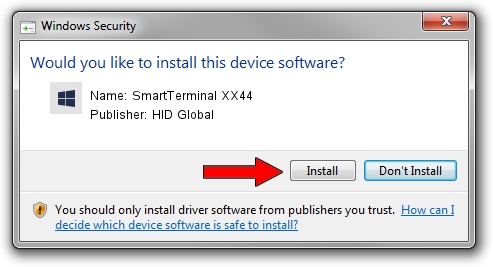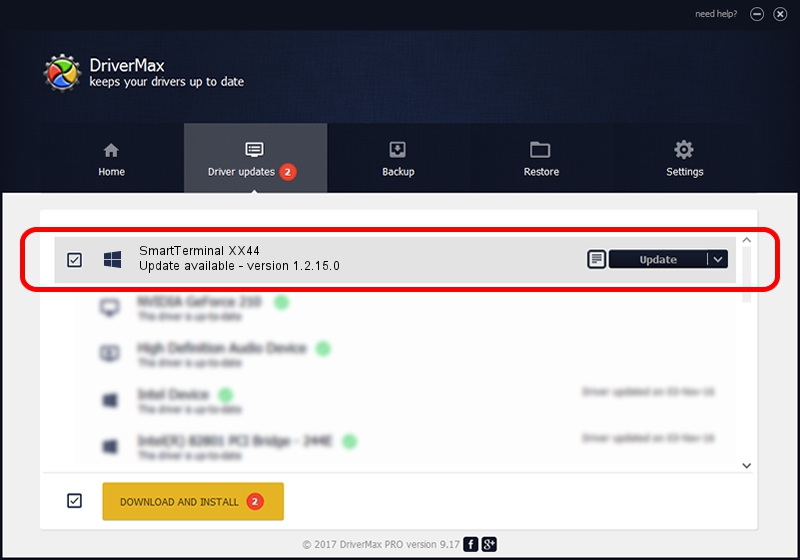Advertising seems to be blocked by your browser.
The ads help us provide this software and web site to you for free.
Please support our project by allowing our site to show ads.
Home /
Manufacturers /
HID Global /
SmartTerminal XX44 /
USB/VID_046A&PID_002D /
1.2.15.0 Mar 04, 2013
HID Global SmartTerminal XX44 - two ways of downloading and installing the driver
SmartTerminal XX44 is a Smart Card Reader hardware device. This driver was developed by HID Global. In order to make sure you are downloading the exact right driver the hardware id is USB/VID_046A&PID_002D.
1. Manually install HID Global SmartTerminal XX44 driver
- You can download from the link below the driver installer file for the HID Global SmartTerminal XX44 driver. The archive contains version 1.2.15.0 dated 2013-03-04 of the driver.
- Start the driver installer file from a user account with the highest privileges (rights). If your User Access Control Service (UAC) is running please accept of the driver and run the setup with administrative rights.
- Go through the driver setup wizard, which will guide you; it should be quite easy to follow. The driver setup wizard will scan your PC and will install the right driver.
- When the operation finishes shutdown and restart your computer in order to use the updated driver. As you can see it was quite smple to install a Windows driver!
This driver was installed by many users and received an average rating of 3.9 stars out of 46877 votes.
2. How to install HID Global SmartTerminal XX44 driver using DriverMax
The advantage of using DriverMax is that it will setup the driver for you in the easiest possible way and it will keep each driver up to date. How easy can you install a driver using DriverMax? Let's see!
- Open DriverMax and press on the yellow button named ~SCAN FOR DRIVER UPDATES NOW~. Wait for DriverMax to scan and analyze each driver on your computer.
- Take a look at the list of detected driver updates. Search the list until you locate the HID Global SmartTerminal XX44 driver. Click the Update button.
- That's all, the driver is now installed!

Jul 7 2016 9:16PM / Written by Dan Armano for DriverMax
follow @danarm