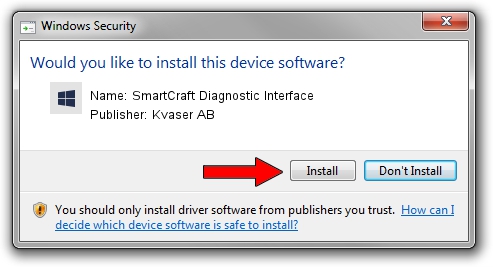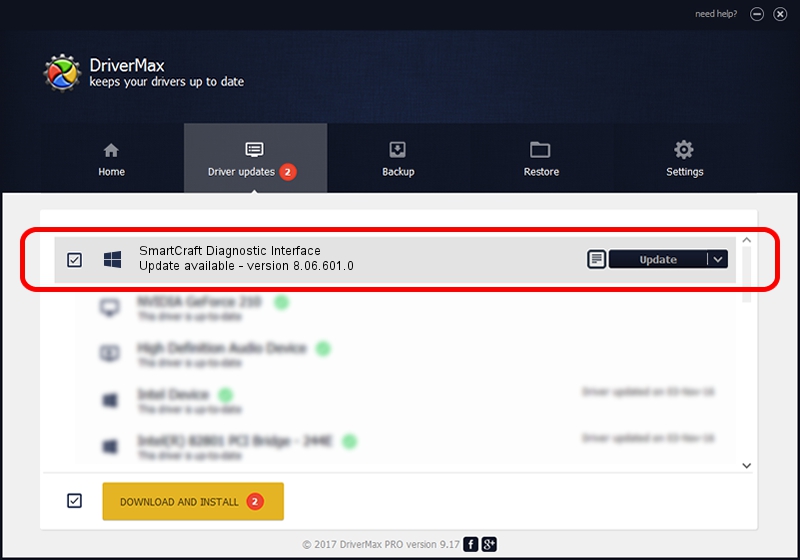Advertising seems to be blocked by your browser.
The ads help us provide this software and web site to you for free.
Please support our project by allowing our site to show ads.
Home /
Manufacturers /
Kvaser AB /
SmartCraft Diagnostic Interface /
USB/VID_0BFD&PID_0022&REV_0001 /
8.06.601.0 Jun 25, 2014
Kvaser AB SmartCraft Diagnostic Interface driver download and installation
SmartCraft Diagnostic Interface is a CanDevices device. The developer of this driver was Kvaser AB. In order to make sure you are downloading the exact right driver the hardware id is USB/VID_0BFD&PID_0022&REV_0001.
1. Kvaser AB SmartCraft Diagnostic Interface driver - how to install it manually
- You can download from the link below the driver setup file for the Kvaser AB SmartCraft Diagnostic Interface driver. The archive contains version 8.06.601.0 dated 2014-06-25 of the driver.
- Start the driver installer file from a user account with the highest privileges (rights). If your UAC (User Access Control) is running please confirm the installation of the driver and run the setup with administrative rights.
- Go through the driver setup wizard, which will guide you; it should be pretty easy to follow. The driver setup wizard will scan your computer and will install the right driver.
- When the operation finishes shutdown and restart your computer in order to use the updated driver. It is as simple as that to install a Windows driver!
Driver rating 3.7 stars out of 84945 votes.
2. How to use DriverMax to install Kvaser AB SmartCraft Diagnostic Interface driver
The most important advantage of using DriverMax is that it will setup the driver for you in just a few seconds and it will keep each driver up to date. How can you install a driver with DriverMax? Let's take a look!
- Start DriverMax and press on the yellow button named ~SCAN FOR DRIVER UPDATES NOW~. Wait for DriverMax to analyze each driver on your PC.
- Take a look at the list of detected driver updates. Search the list until you locate the Kvaser AB SmartCraft Diagnostic Interface driver. Click the Update button.
- Finished installing the driver!