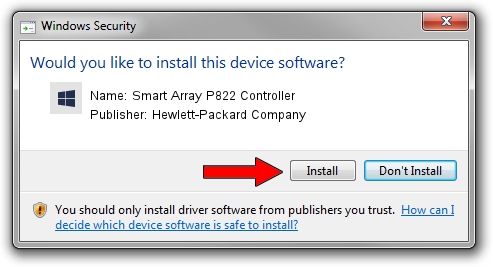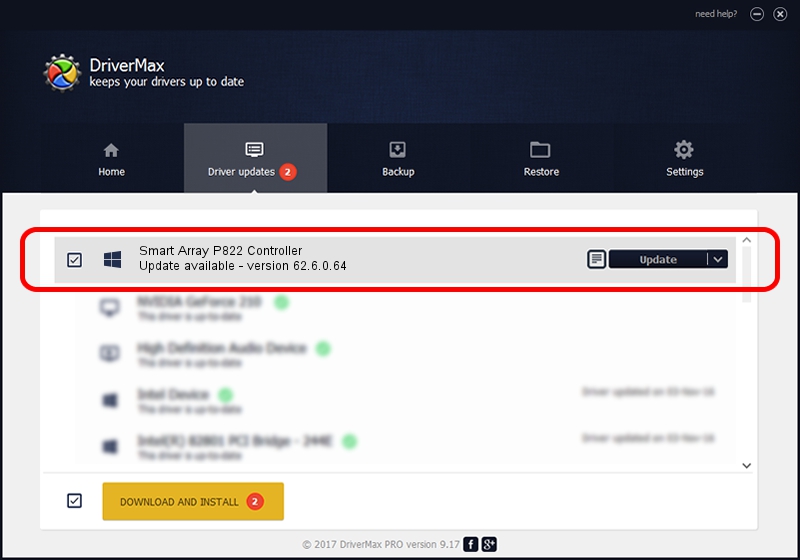Advertising seems to be blocked by your browser.
The ads help us provide this software and web site to you for free.
Please support our project by allowing our site to show ads.
Home /
Manufacturers /
Hewlett-Packard Company /
Smart Array P822 Controller /
PCI/VEN_103C&DEV_323B&SUBSYS_3353103C /
62.6.0.64 Jul 15, 2014
Hewlett-Packard Company Smart Array P822 Controller how to download and install the driver
Smart Array P822 Controller is a SCSI Adapter device. This Windows driver was developed by Hewlett-Packard Company. In order to make sure you are downloading the exact right driver the hardware id is PCI/VEN_103C&DEV_323B&SUBSYS_3353103C.
1. Manually install Hewlett-Packard Company Smart Array P822 Controller driver
- Download the driver setup file for Hewlett-Packard Company Smart Array P822 Controller driver from the location below. This download link is for the driver version 62.6.0.64 released on 2014-07-15.
- Run the driver installation file from a Windows account with the highest privileges (rights). If your UAC (User Access Control) is running then you will have to accept of the driver and run the setup with administrative rights.
- Follow the driver installation wizard, which should be quite easy to follow. The driver installation wizard will analyze your PC for compatible devices and will install the driver.
- Restart your PC and enjoy the new driver, as you can see it was quite smple.
This driver was installed by many users and received an average rating of 3.3 stars out of 44656 votes.
2. How to use DriverMax to install Hewlett-Packard Company Smart Array P822 Controller driver
The most important advantage of using DriverMax is that it will install the driver for you in just a few seconds and it will keep each driver up to date. How easy can you install a driver with DriverMax? Let's see!
- Start DriverMax and click on the yellow button that says ~SCAN FOR DRIVER UPDATES NOW~. Wait for DriverMax to scan and analyze each driver on your PC.
- Take a look at the list of driver updates. Search the list until you locate the Hewlett-Packard Company Smart Array P822 Controller driver. Click the Update button.
- That's all, the driver is now installed!

Jun 22 2016 3:31PM / Written by Daniel Statescu for DriverMax
follow @DanielStatescu