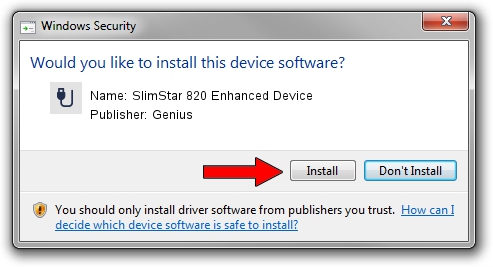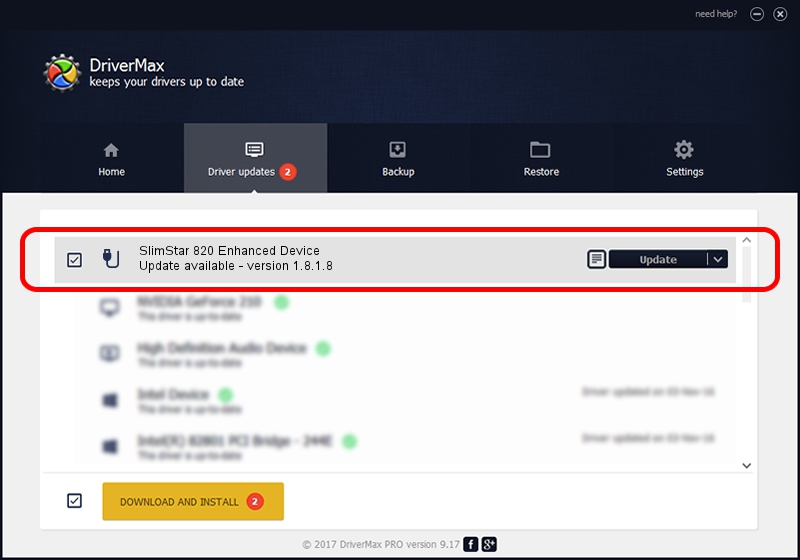Advertising seems to be blocked by your browser.
The ads help us provide this software and web site to you for free.
Please support our project by allowing our site to show ads.
Home /
Manufacturers /
Genius /
SlimStar 820 Enhanced Device /
USB/VID_0458&PID_0067&MI_01 /
1.8.1.8 Oct 31, 2012
Genius SlimStar 820 Enhanced Device - two ways of downloading and installing the driver
SlimStar 820 Enhanced Device is a USB human interface device class device. This driver was developed by Genius. In order to make sure you are downloading the exact right driver the hardware id is USB/VID_0458&PID_0067&MI_01.
1. Genius SlimStar 820 Enhanced Device - install the driver manually
- You can download from the link below the driver setup file for the Genius SlimStar 820 Enhanced Device driver. The archive contains version 1.8.1.8 dated 2012-10-31 of the driver.
- Start the driver installer file from a user account with the highest privileges (rights). If your UAC (User Access Control) is started please confirm the installation of the driver and run the setup with administrative rights.
- Go through the driver setup wizard, which will guide you; it should be pretty easy to follow. The driver setup wizard will analyze your PC and will install the right driver.
- When the operation finishes restart your PC in order to use the updated driver. It is as simple as that to install a Windows driver!
Driver rating 4 stars out of 44206 votes.
2. The easy way: using DriverMax to install Genius SlimStar 820 Enhanced Device driver
The most important advantage of using DriverMax is that it will install the driver for you in just a few seconds and it will keep each driver up to date. How easy can you install a driver using DriverMax? Let's take a look!
- Start DriverMax and push on the yellow button that says ~SCAN FOR DRIVER UPDATES NOW~. Wait for DriverMax to scan and analyze each driver on your PC.
- Take a look at the list of available driver updates. Search the list until you locate the Genius SlimStar 820 Enhanced Device driver. Click the Update button.
- That's all, the driver is now installed!

Aug 4 2016 6:40PM / Written by Dan Armano for DriverMax
follow @danarm