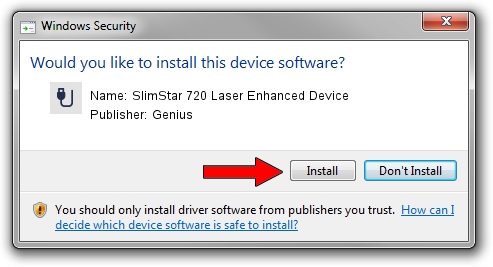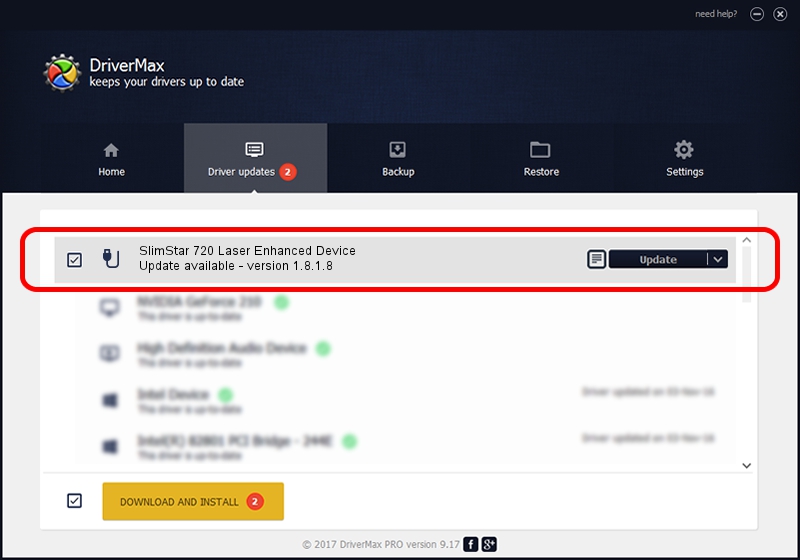Advertising seems to be blocked by your browser.
The ads help us provide this software and web site to you for free.
Please support our project by allowing our site to show ads.
Home /
Manufacturers /
Genius /
SlimStar 720 Laser Enhanced Device /
USB/VID_0458&PID_010D&MI_01 /
1.8.1.8 Oct 31, 2012
Genius SlimStar 720 Laser Enhanced Device driver download and installation
SlimStar 720 Laser Enhanced Device is a USB human interface device class device. This driver was developed by Genius. USB/VID_0458&PID_010D&MI_01 is the matching hardware id of this device.
1. Manually install Genius SlimStar 720 Laser Enhanced Device driver
- You can download from the link below the driver installer file for the Genius SlimStar 720 Laser Enhanced Device driver. The archive contains version 1.8.1.8 dated 2012-10-31 of the driver.
- Start the driver installer file from a user account with the highest privileges (rights). If your User Access Control Service (UAC) is started please confirm the installation of the driver and run the setup with administrative rights.
- Go through the driver setup wizard, which will guide you; it should be pretty easy to follow. The driver setup wizard will scan your PC and will install the right driver.
- When the operation finishes shutdown and restart your computer in order to use the updated driver. As you can see it was quite smple to install a Windows driver!
This driver was rated with an average of 3.1 stars by 91383 users.
2. How to use DriverMax to install Genius SlimStar 720 Laser Enhanced Device driver
The most important advantage of using DriverMax is that it will install the driver for you in the easiest possible way and it will keep each driver up to date. How can you install a driver using DriverMax? Let's take a look!
- Open DriverMax and push on the yellow button that says ~SCAN FOR DRIVER UPDATES NOW~. Wait for DriverMax to scan and analyze each driver on your computer.
- Take a look at the list of available driver updates. Search the list until you find the Genius SlimStar 720 Laser Enhanced Device driver. Click the Update button.
- Finished installing the driver!

Jul 16 2016 7:08PM / Written by Daniel Statescu for DriverMax
follow @DanielStatescu