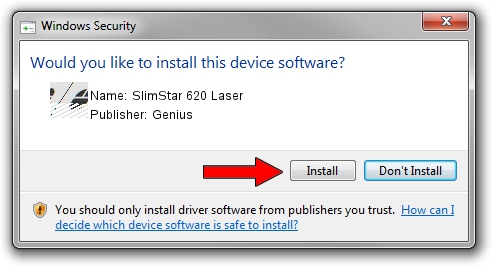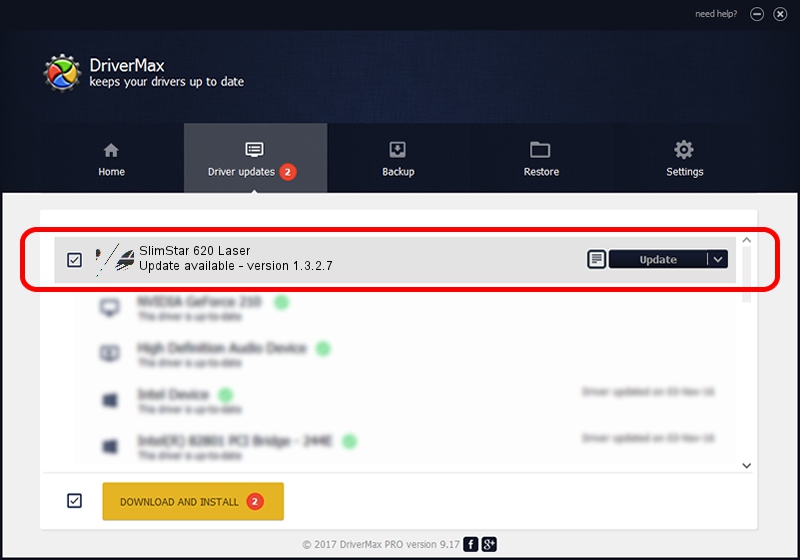Advertising seems to be blocked by your browser.
The ads help us provide this software and web site to you for free.
Please support our project by allowing our site to show ads.
Home /
Manufacturers /
Genius /
SlimStar 620 Laser /
HID/Vid_0458&Pid_010C&Mi_01&Col01 /
1.3.2.7 Oct 31, 2012
Driver for Genius SlimStar 620 Laser - downloading and installing it
SlimStar 620 Laser is a Mouse hardware device. The Windows version of this driver was developed by Genius. In order to make sure you are downloading the exact right driver the hardware id is HID/Vid_0458&Pid_010C&Mi_01&Col01.
1. How to manually install Genius SlimStar 620 Laser driver
- You can download from the link below the driver installer file for the Genius SlimStar 620 Laser driver. The archive contains version 1.3.2.7 dated 2012-10-31 of the driver.
- Start the driver installer file from a user account with administrative rights. If your User Access Control (UAC) is running please confirm the installation of the driver and run the setup with administrative rights.
- Follow the driver installation wizard, which will guide you; it should be pretty easy to follow. The driver installation wizard will scan your computer and will install the right driver.
- When the operation finishes restart your PC in order to use the updated driver. As you can see it was quite smple to install a Windows driver!
This driver was installed by many users and received an average rating of 3.9 stars out of 50179 votes.
2. The easy way: using DriverMax to install Genius SlimStar 620 Laser driver
The most important advantage of using DriverMax is that it will install the driver for you in just a few seconds and it will keep each driver up to date. How can you install a driver with DriverMax? Let's follow a few steps!
- Open DriverMax and press on the yellow button that says ~SCAN FOR DRIVER UPDATES NOW~. Wait for DriverMax to analyze each driver on your computer.
- Take a look at the list of driver updates. Scroll the list down until you locate the Genius SlimStar 620 Laser driver. Click on Update.
- Enjoy using the updated driver! :)

Jul 18 2016 2:36AM / Written by Andreea Kartman for DriverMax
follow @DeeaKartman