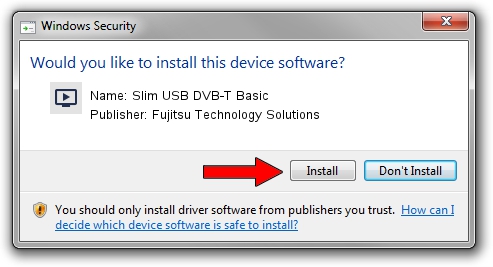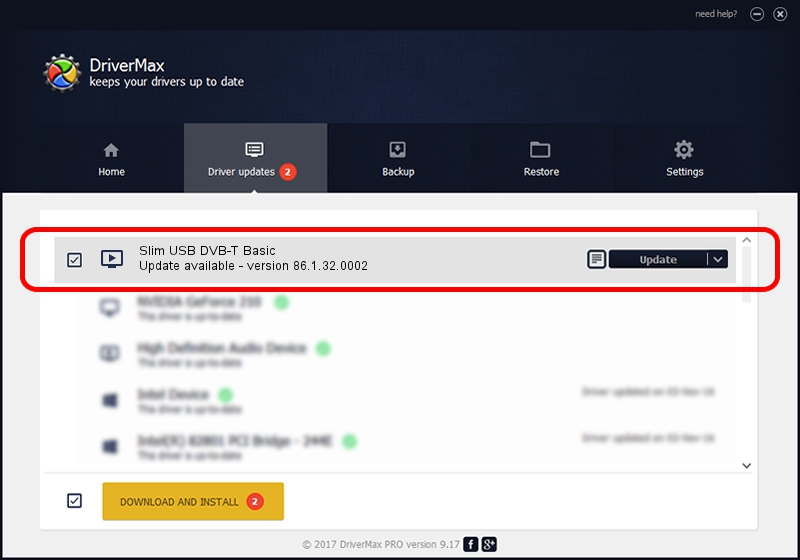Advertising seems to be blocked by your browser.
The ads help us provide this software and web site to you for free.
Please support our project by allowing our site to show ads.
Home /
Manufacturers /
Fujitsu Technology Solutions /
Slim USB DVB-T Basic /
USB/VID_1164&PID_F328 /
86.1.32.0002 Jul 21, 2010
Fujitsu Technology Solutions Slim USB DVB-T Basic driver download and installation
Slim USB DVB-T Basic is a MEDIA hardware device. The developer of this driver was Fujitsu Technology Solutions. USB/VID_1164&PID_F328 is the matching hardware id of this device.
1. Fujitsu Technology Solutions Slim USB DVB-T Basic - install the driver manually
- Download the setup file for Fujitsu Technology Solutions Slim USB DVB-T Basic driver from the link below. This is the download link for the driver version 86.1.32.0002 dated 2010-07-21.
- Run the driver setup file from a Windows account with administrative rights. If your User Access Control (UAC) is started then you will have to accept of the driver and run the setup with administrative rights.
- Go through the driver setup wizard, which should be pretty straightforward. The driver setup wizard will scan your PC for compatible devices and will install the driver.
- Shutdown and restart your PC and enjoy the updated driver, it is as simple as that.
Driver file size: 63755 bytes (62.26 KB)
Driver rating 4.9 stars out of 32508 votes.
This driver was released for the following versions of Windows:
- This driver works on Windows 2000 32 bits
- This driver works on Windows Server 2003 32 bits
- This driver works on Windows XP 32 bits
- This driver works on Windows Vista 32 bits
- This driver works on Windows 7 32 bits
- This driver works on Windows 8 32 bits
- This driver works on Windows 8.1 32 bits
- This driver works on Windows 10 32 bits
- This driver works on Windows 11 32 bits
2. Using DriverMax to install Fujitsu Technology Solutions Slim USB DVB-T Basic driver
The advantage of using DriverMax is that it will setup the driver for you in the easiest possible way and it will keep each driver up to date, not just this one. How can you install a driver using DriverMax? Let's follow a few steps!
- Open DriverMax and click on the yellow button named ~SCAN FOR DRIVER UPDATES NOW~. Wait for DriverMax to scan and analyze each driver on your PC.
- Take a look at the list of driver updates. Scroll the list down until you find the Fujitsu Technology Solutions Slim USB DVB-T Basic driver. Click on Update.
- Enjoy using the updated driver! :)