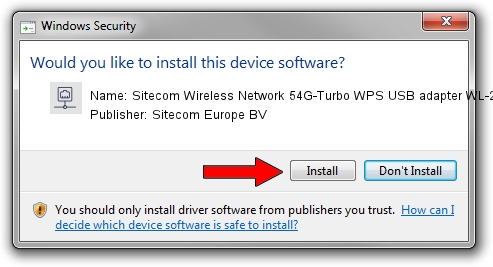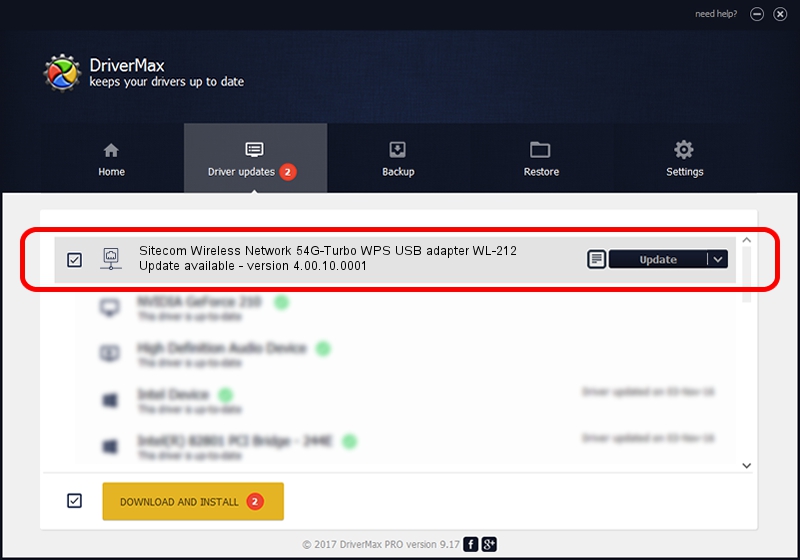Advertising seems to be blocked by your browser.
The ads help us provide this software and web site to you for free.
Please support our project by allowing our site to show ads.
Home /
Manufacturers /
Sitecom Europe BV /
Sitecom Wireless Network 54G-Turbo WPS USB adapter WL-212 /
USB/VID_0DF6&PID_0024 /
4.00.10.0001 Oct 01, 2011
Driver for Sitecom Europe BV Sitecom Wireless Network 54G-Turbo WPS USB adapter WL-212 - downloading and installing it
Sitecom Wireless Network 54G-Turbo WPS USB adapter WL-212 is a Network Adapters device. The Windows version of this driver was developed by Sitecom Europe BV. USB/VID_0DF6&PID_0024 is the matching hardware id of this device.
1. Sitecom Europe BV Sitecom Wireless Network 54G-Turbo WPS USB adapter WL-212 - install the driver manually
- Download the driver setup file for Sitecom Europe BV Sitecom Wireless Network 54G-Turbo WPS USB adapter WL-212 driver from the location below. This is the download link for the driver version 4.00.10.0001 dated 2011-10-01.
- Run the driver installation file from a Windows account with the highest privileges (rights). If your UAC (User Access Control) is started then you will have to accept of the driver and run the setup with administrative rights.
- Go through the driver setup wizard, which should be quite easy to follow. The driver setup wizard will analyze your PC for compatible devices and will install the driver.
- Restart your PC and enjoy the new driver, as you can see it was quite smple.
Driver file size: 262063 bytes (255.92 KB)
This driver was rated with an average of 4 stars by 79117 users.
This driver was released for the following versions of Windows:
- This driver works on Windows 7 32 bits
- This driver works on Windows 8 32 bits
- This driver works on Windows 8.1 32 bits
- This driver works on Windows 10 32 bits
- This driver works on Windows 11 32 bits
2. How to install Sitecom Europe BV Sitecom Wireless Network 54G-Turbo WPS USB adapter WL-212 driver using DriverMax
The most important advantage of using DriverMax is that it will install the driver for you in just a few seconds and it will keep each driver up to date. How can you install a driver using DriverMax? Let's take a look!
- Start DriverMax and press on the yellow button named ~SCAN FOR DRIVER UPDATES NOW~. Wait for DriverMax to analyze each driver on your PC.
- Take a look at the list of available driver updates. Search the list until you find the Sitecom Europe BV Sitecom Wireless Network 54G-Turbo WPS USB adapter WL-212 driver. Click the Update button.
- That's all, the driver is now installed!

May 11 2024 3:20AM / Written by Andreea Kartman for DriverMax
follow @DeeaKartman