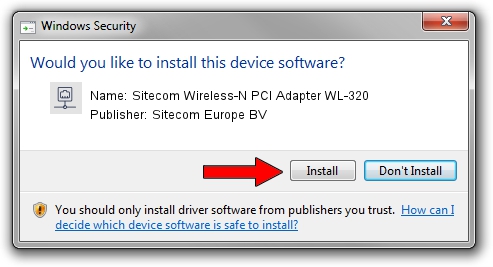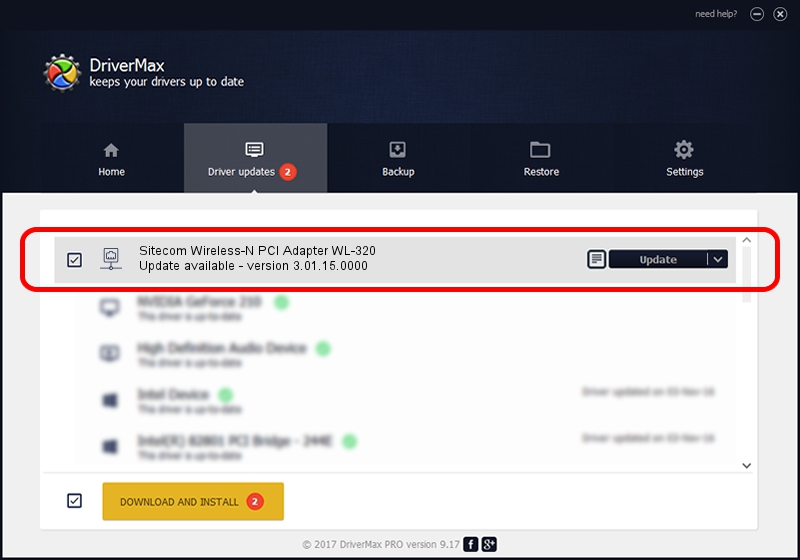Advertising seems to be blocked by your browser.
The ads help us provide this software and web site to you for free.
Please support our project by allowing our site to show ads.
Home /
Manufacturers /
Sitecom Europe BV /
Sitecom Wireless-N PCI Adapter WL-320 /
PCI/VEN_1814&DEV_3062&SUBSYS_0038182D /
3.01.15.0000 Feb 15, 2011
Driver for Sitecom Europe BV Sitecom Wireless-N PCI Adapter WL-320 - downloading and installing it
Sitecom Wireless-N PCI Adapter WL-320 is a Network Adapters hardware device. The developer of this driver was Sitecom Europe BV. PCI/VEN_1814&DEV_3062&SUBSYS_0038182D is the matching hardware id of this device.
1. Sitecom Europe BV Sitecom Wireless-N PCI Adapter WL-320 driver - how to install it manually
- Download the driver setup file for Sitecom Europe BV Sitecom Wireless-N PCI Adapter WL-320 driver from the link below. This is the download link for the driver version 3.01.15.0000 dated 2011-02-15.
- Start the driver installation file from a Windows account with administrative rights. If your User Access Control (UAC) is enabled then you will have to accept of the driver and run the setup with administrative rights.
- Follow the driver setup wizard, which should be quite easy to follow. The driver setup wizard will scan your PC for compatible devices and will install the driver.
- Shutdown and restart your PC and enjoy the fresh driver, it is as simple as that.
This driver was installed by many users and received an average rating of 3.2 stars out of 36798 votes.
2. Installing the Sitecom Europe BV Sitecom Wireless-N PCI Adapter WL-320 driver using DriverMax: the easy way
The most important advantage of using DriverMax is that it will install the driver for you in just a few seconds and it will keep each driver up to date. How can you install a driver with DriverMax? Let's take a look!
- Open DriverMax and click on the yellow button named ~SCAN FOR DRIVER UPDATES NOW~. Wait for DriverMax to analyze each driver on your computer.
- Take a look at the list of available driver updates. Search the list until you find the Sitecom Europe BV Sitecom Wireless-N PCI Adapter WL-320 driver. Click the Update button.
- That's all, the driver is now installed!

Jun 20 2016 12:48PM / Written by Dan Armano for DriverMax
follow @danarm