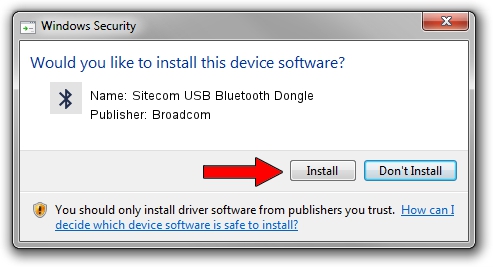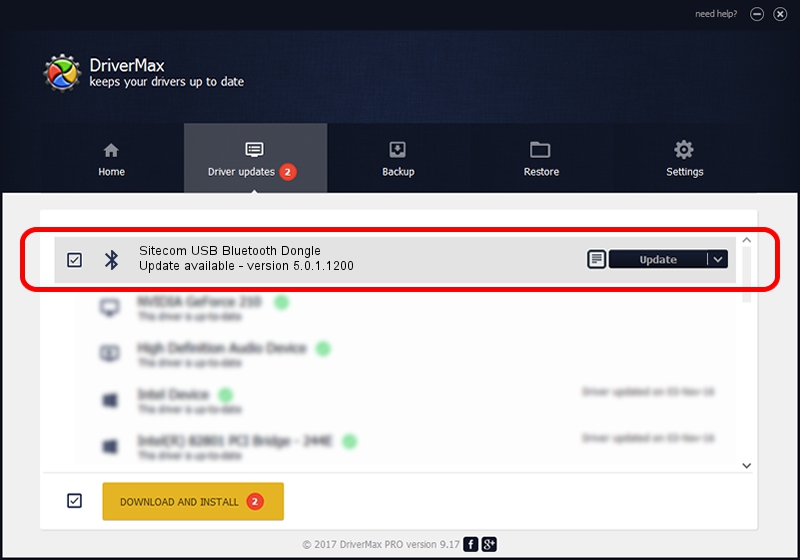Advertising seems to be blocked by your browser.
The ads help us provide this software and web site to you for free.
Please support our project by allowing our site to show ads.
Home /
Manufacturers /
Broadcom /
Sitecom USB Bluetooth Dongle /
USB/VID_3574&PID_21F6 /
5.0.1.1200 Nov 22, 2005
Broadcom Sitecom USB Bluetooth Dongle - two ways of downloading and installing the driver
Sitecom USB Bluetooth Dongle is a Bluetooth for Windows device. This Windows driver was developed by Broadcom. The hardware id of this driver is USB/VID_3574&PID_21F6; this string has to match your hardware.
1. Install Broadcom Sitecom USB Bluetooth Dongle driver manually
- Download the driver setup file for Broadcom Sitecom USB Bluetooth Dongle driver from the location below. This is the download link for the driver version 5.0.1.1200 dated 2005-11-22.
- Start the driver setup file from a Windows account with the highest privileges (rights). If your UAC (User Access Control) is started then you will have to accept of the driver and run the setup with administrative rights.
- Go through the driver installation wizard, which should be quite straightforward. The driver installation wizard will scan your PC for compatible devices and will install the driver.
- Restart your computer and enjoy the fresh driver, as you can see it was quite smple.
This driver was installed by many users and received an average rating of 3.6 stars out of 50451 votes.
2. Installing the Broadcom Sitecom USB Bluetooth Dongle driver using DriverMax: the easy way
The advantage of using DriverMax is that it will setup the driver for you in just a few seconds and it will keep each driver up to date. How can you install a driver using DriverMax? Let's follow a few steps!
- Start DriverMax and push on the yellow button named ~SCAN FOR DRIVER UPDATES NOW~. Wait for DriverMax to analyze each driver on your computer.
- Take a look at the list of available driver updates. Search the list until you locate the Broadcom Sitecom USB Bluetooth Dongle driver. Click the Update button.
- Finished installing the driver!

Aug 4 2016 6:02PM / Written by Andreea Kartman for DriverMax
follow @DeeaKartman