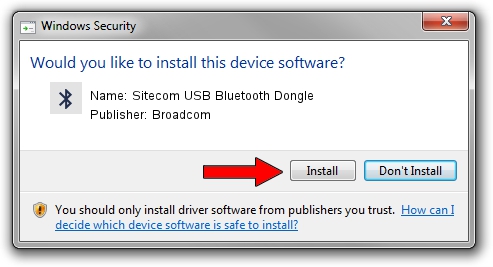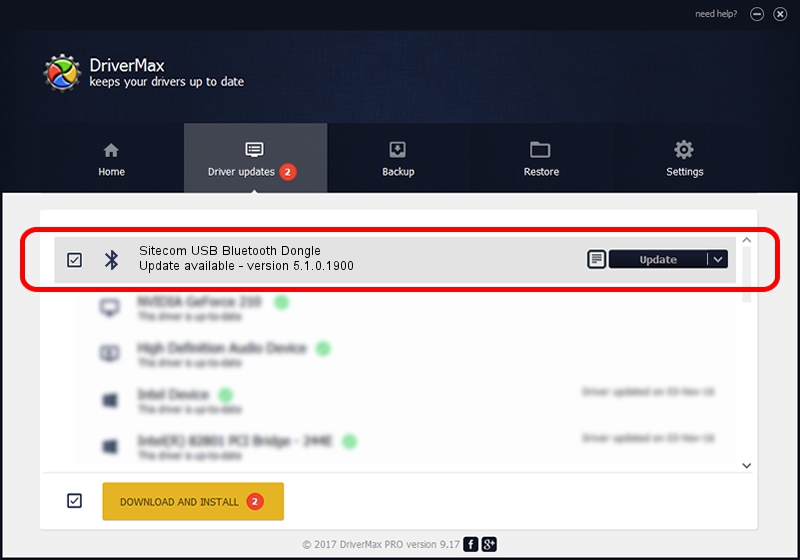Advertising seems to be blocked by your browser.
The ads help us provide this software and web site to you for free.
Please support our project by allowing our site to show ads.
Home /
Manufacturers /
Broadcom /
Sitecom USB Bluetooth Dongle /
USB/VID_3574&PID_21F4 /
5.1.0.1900 Jul 12, 2006
Driver for Broadcom Sitecom USB Bluetooth Dongle - downloading and installing it
Sitecom USB Bluetooth Dongle is a Bluetooth for Windows device. The developer of this driver was Broadcom. USB/VID_3574&PID_21F4 is the matching hardware id of this device.
1. Manually install Broadcom Sitecom USB Bluetooth Dongle driver
- You can download from the link below the driver setup file for the Broadcom Sitecom USB Bluetooth Dongle driver. The archive contains version 5.1.0.1900 released on 2006-07-12 of the driver.
- Start the driver installer file from a user account with administrative rights. If your UAC (User Access Control) is started please confirm the installation of the driver and run the setup with administrative rights.
- Go through the driver installation wizard, which will guide you; it should be quite easy to follow. The driver installation wizard will analyze your computer and will install the right driver.
- When the operation finishes restart your computer in order to use the updated driver. It is as simple as that to install a Windows driver!
This driver was rated with an average of 3.5 stars by 61542 users.
2. How to use DriverMax to install Broadcom Sitecom USB Bluetooth Dongle driver
The most important advantage of using DriverMax is that it will install the driver for you in the easiest possible way and it will keep each driver up to date, not just this one. How can you install a driver using DriverMax? Let's see!
- Start DriverMax and press on the yellow button that says ~SCAN FOR DRIVER UPDATES NOW~. Wait for DriverMax to scan and analyze each driver on your PC.
- Take a look at the list of detected driver updates. Search the list until you find the Broadcom Sitecom USB Bluetooth Dongle driver. Click the Update button.
- That's it, you installed your first driver!

Jul 4 2016 8:31PM / Written by Daniel Statescu for DriverMax
follow @DanielStatescu