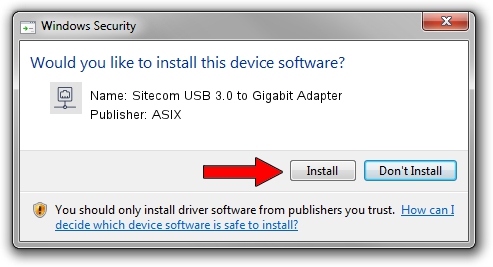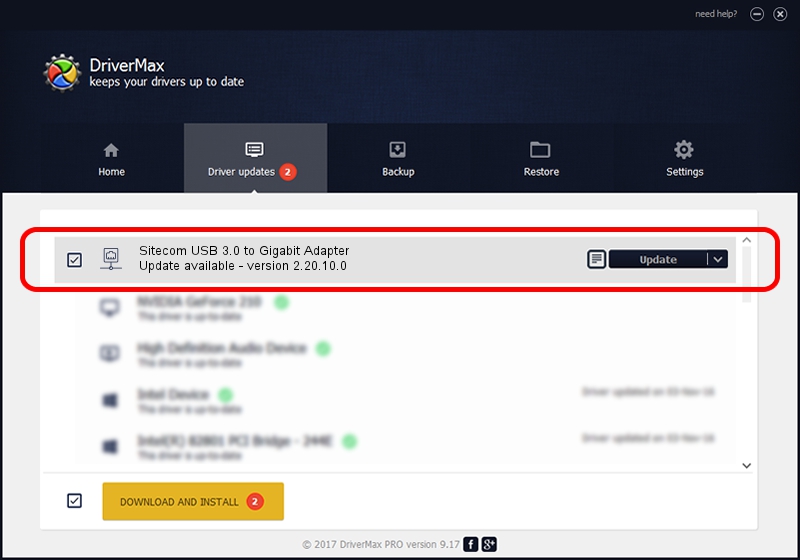Advertising seems to be blocked by your browser.
The ads help us provide this software and web site to you for free.
Please support our project by allowing our site to show ads.
Home /
Manufacturers /
ASIX /
Sitecom USB 3.0 to Gigabit Adapter /
USB/VID_0DF6&PID_0072 /
2.20.10.0 May 10, 2023
ASIX Sitecom USB 3.0 to Gigabit Adapter driver download and installation
Sitecom USB 3.0 to Gigabit Adapter is a Network Adapters device. The Windows version of this driver was developed by ASIX. The hardware id of this driver is USB/VID_0DF6&PID_0072.
1. Install ASIX Sitecom USB 3.0 to Gigabit Adapter driver manually
- You can download from the link below the driver setup file for the ASIX Sitecom USB 3.0 to Gigabit Adapter driver. The archive contains version 2.20.10.0 released on 2023-05-10 of the driver.
- Start the driver installer file from a user account with the highest privileges (rights). If your User Access Control (UAC) is running please confirm the installation of the driver and run the setup with administrative rights.
- Go through the driver setup wizard, which will guide you; it should be pretty easy to follow. The driver setup wizard will analyze your PC and will install the right driver.
- When the operation finishes restart your computer in order to use the updated driver. As you can see it was quite smple to install a Windows driver!
This driver received an average rating of 3.5 stars out of 35040 votes.
2. Using DriverMax to install ASIX Sitecom USB 3.0 to Gigabit Adapter driver
The most important advantage of using DriverMax is that it will install the driver for you in just a few seconds and it will keep each driver up to date, not just this one. How can you install a driver using DriverMax? Let's follow a few steps!
- Open DriverMax and click on the yellow button named ~SCAN FOR DRIVER UPDATES NOW~. Wait for DriverMax to analyze each driver on your computer.
- Take a look at the list of detected driver updates. Search the list until you locate the ASIX Sitecom USB 3.0 to Gigabit Adapter driver. Click on Update.
- Finished installing the driver!

Aug 26 2024 11:53PM / Written by Daniel Statescu for DriverMax
follow @DanielStatescu