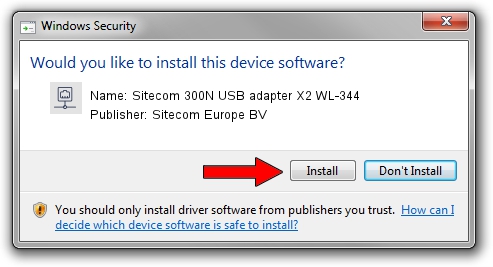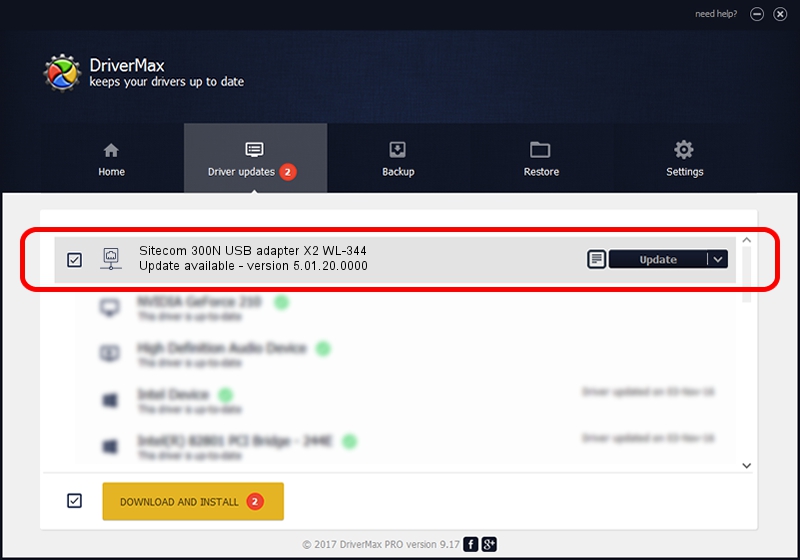Advertising seems to be blocked by your browser.
The ads help us provide this software and web site to you for free.
Please support our project by allowing our site to show ads.
Home /
Manufacturers /
Sitecom Europe BV /
Sitecom 300N USB adapter X2 WL-344 /
USB/VID_0DF6&PID_0040 /
5.01.20.0000 Dec 08, 2014
Sitecom Europe BV Sitecom 300N USB adapter X2 WL-344 driver download and installation
Sitecom 300N USB adapter X2 WL-344 is a Network Adapters device. This Windows driver was developed by Sitecom Europe BV. The hardware id of this driver is USB/VID_0DF6&PID_0040; this string has to match your hardware.
1. Sitecom Europe BV Sitecom 300N USB adapter X2 WL-344 - install the driver manually
- Download the driver setup file for Sitecom Europe BV Sitecom 300N USB adapter X2 WL-344 driver from the link below. This download link is for the driver version 5.01.20.0000 dated 2014-12-08.
- Run the driver installation file from a Windows account with the highest privileges (rights). If your User Access Control (UAC) is started then you will have to confirm the installation of the driver and run the setup with administrative rights.
- Go through the driver setup wizard, which should be quite straightforward. The driver setup wizard will scan your PC for compatible devices and will install the driver.
- Restart your PC and enjoy the fresh driver, as you can see it was quite smple.
Driver rating 3.4 stars out of 16287 votes.
2. Using DriverMax to install Sitecom Europe BV Sitecom 300N USB adapter X2 WL-344 driver
The advantage of using DriverMax is that it will setup the driver for you in the easiest possible way and it will keep each driver up to date. How easy can you install a driver using DriverMax? Let's follow a few steps!
- Start DriverMax and press on the yellow button that says ~SCAN FOR DRIVER UPDATES NOW~. Wait for DriverMax to analyze each driver on your computer.
- Take a look at the list of driver updates. Scroll the list down until you locate the Sitecom Europe BV Sitecom 300N USB adapter X2 WL-344 driver. Click the Update button.
- Finished installing the driver!