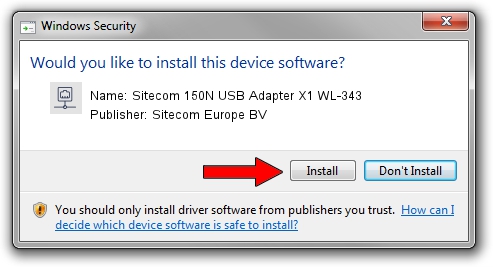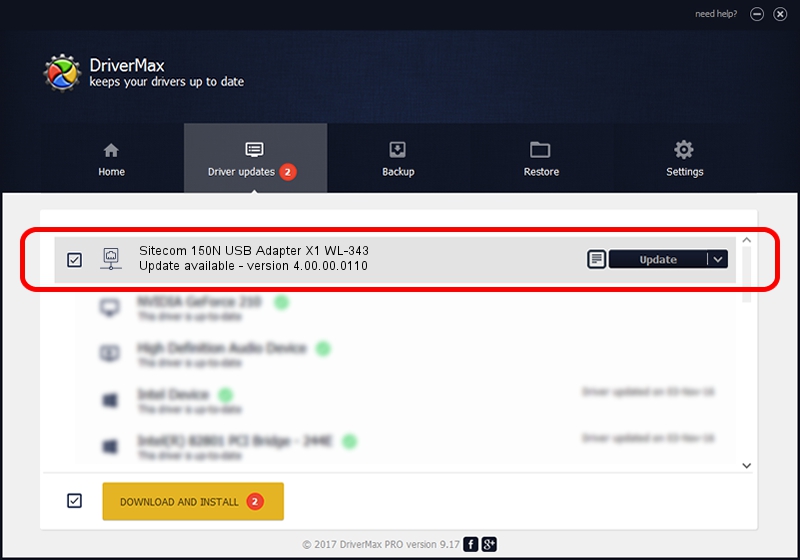Advertising seems to be blocked by your browser.
The ads help us provide this software and web site to you for free.
Please support our project by allowing our site to show ads.
Home /
Manufacturers /
Sitecom Europe BV /
Sitecom 150N USB Adapter X1 WL-343 /
USB/VID_0DF6&PID_003E /
4.00.00.0110 Sep 23, 2011
Driver for Sitecom Europe BV Sitecom 150N USB Adapter X1 WL-343 - downloading and installing it
Sitecom 150N USB Adapter X1 WL-343 is a Network Adapters device. The Windows version of this driver was developed by Sitecom Europe BV. The hardware id of this driver is USB/VID_0DF6&PID_003E.
1. Sitecom Europe BV Sitecom 150N USB Adapter X1 WL-343 - install the driver manually
- Download the setup file for Sitecom Europe BV Sitecom 150N USB Adapter X1 WL-343 driver from the location below. This is the download link for the driver version 4.00.00.0110 released on 2011-09-23.
- Run the driver setup file from a Windows account with administrative rights. If your User Access Control (UAC) is running then you will have to confirm the installation of the driver and run the setup with administrative rights.
- Follow the driver setup wizard, which should be pretty easy to follow. The driver setup wizard will scan your PC for compatible devices and will install the driver.
- Restart your computer and enjoy the fresh driver, as you can see it was quite smple.
This driver was rated with an average of 3.5 stars by 95093 users.
2. Using DriverMax to install Sitecom Europe BV Sitecom 150N USB Adapter X1 WL-343 driver
The advantage of using DriverMax is that it will setup the driver for you in the easiest possible way and it will keep each driver up to date, not just this one. How easy can you install a driver with DriverMax? Let's see!
- Open DriverMax and push on the yellow button named ~SCAN FOR DRIVER UPDATES NOW~. Wait for DriverMax to scan and analyze each driver on your computer.
- Take a look at the list of detected driver updates. Scroll the list down until you find the Sitecom Europe BV Sitecom 150N USB Adapter X1 WL-343 driver. Click the Update button.
- Finished installing the driver!

Jul 11 2016 11:53PM / Written by Dan Armano for DriverMax
follow @danarm