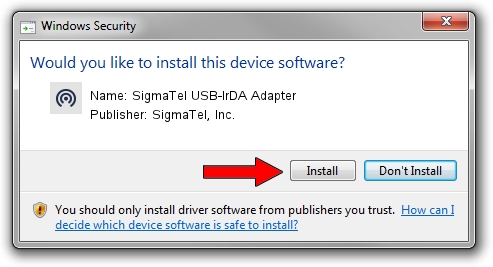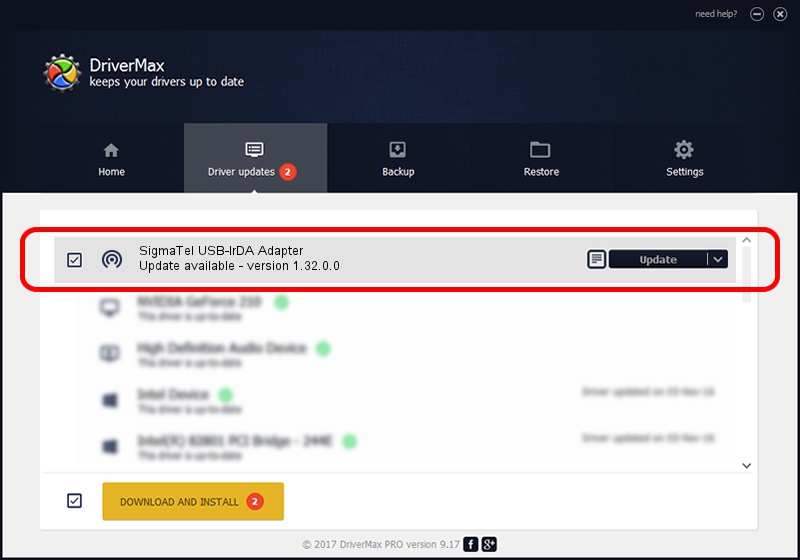Advertising seems to be blocked by your browser.
The ads help us provide this software and web site to you for free.
Please support our project by allowing our site to show ads.
Home /
Manufacturers /
SigmaTel, Inc. /
SigmaTel USB-IrDA Adapter /
USB/VID_066F&PID_4200 /
1.32.0.0 Feb 11, 2005
SigmaTel, Inc. SigmaTel USB-IrDA Adapter how to download and install the driver
SigmaTel USB-IrDA Adapter is a Infrared device. This driver was developed by SigmaTel, Inc.. The hardware id of this driver is USB/VID_066F&PID_4200.
1. How to manually install SigmaTel, Inc. SigmaTel USB-IrDA Adapter driver
- Download the driver setup file for SigmaTel, Inc. SigmaTel USB-IrDA Adapter driver from the location below. This is the download link for the driver version 1.32.0.0 released on 2005-02-11.
- Run the driver setup file from a Windows account with the highest privileges (rights). If your UAC (User Access Control) is running then you will have to accept of the driver and run the setup with administrative rights.
- Go through the driver setup wizard, which should be quite straightforward. The driver setup wizard will scan your PC for compatible devices and will install the driver.
- Restart your computer and enjoy the updated driver, as you can see it was quite smple.
Download size of the driver: 20106 bytes (19.63 KB)
This driver was rated with an average of 3.8 stars by 68367 users.
This driver will work for the following versions of Windows:
- This driver works on Windows 2000 32 bits
- This driver works on Windows Server 2003 32 bits
- This driver works on Windows XP 32 bits
- This driver works on Windows Vista 32 bits
- This driver works on Windows 7 32 bits
- This driver works on Windows 8 32 bits
- This driver works on Windows 8.1 32 bits
- This driver works on Windows 10 32 bits
- This driver works on Windows 11 32 bits
2. How to use DriverMax to install SigmaTel, Inc. SigmaTel USB-IrDA Adapter driver
The most important advantage of using DriverMax is that it will setup the driver for you in the easiest possible way and it will keep each driver up to date. How can you install a driver using DriverMax? Let's see!
- Open DriverMax and click on the yellow button named ~SCAN FOR DRIVER UPDATES NOW~. Wait for DriverMax to analyze each driver on your computer.
- Take a look at the list of driver updates. Scroll the list down until you find the SigmaTel, Inc. SigmaTel USB-IrDA Adapter driver. Click the Update button.
- That's it, you installed your first driver!

Jul 21 2016 12:48PM / Written by Andreea Kartman for DriverMax
follow @DeeaKartman