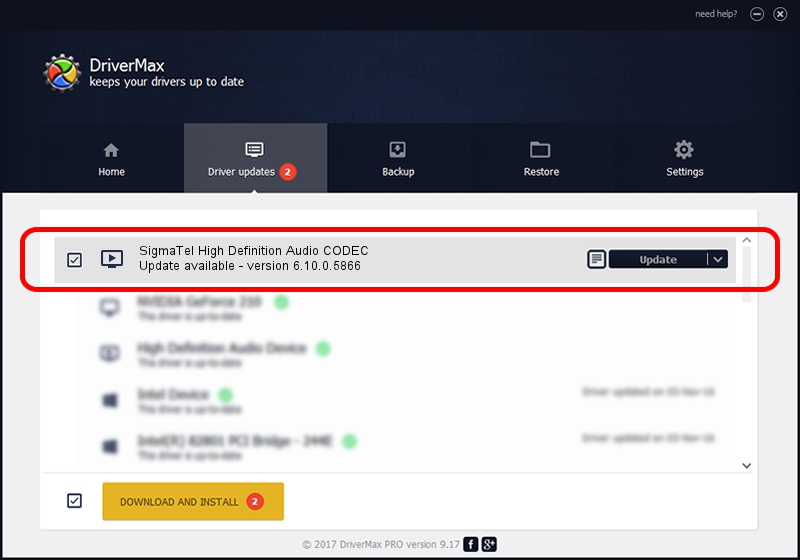Advertising seems to be blocked by your browser.
The ads help us provide this software and web site to you for free.
Please support our project by allowing our site to show ads.
Home /
Manufacturers /
SigmaTel /
SigmaTel High Definition Audio CODEC /
HDAUDIO/FUNC_01&VEN_8384&DEV_7690&SUBSYS_102801D8 /
6.10.0.5866 Feb 15, 2008
Driver for SigmaTel SigmaTel High Definition Audio CODEC - downloading and installing it
SigmaTel High Definition Audio CODEC is a MEDIA hardware device. This Windows driver was developed by SigmaTel. HDAUDIO/FUNC_01&VEN_8384&DEV_7690&SUBSYS_102801D8 is the matching hardware id of this device.
1. Manually install SigmaTel SigmaTel High Definition Audio CODEC driver
- Download the setup file for SigmaTel SigmaTel High Definition Audio CODEC driver from the location below. This is the download link for the driver version 6.10.0.5866 dated 2008-02-15.
- Run the driver installation file from a Windows account with the highest privileges (rights). If your User Access Control Service (UAC) is started then you will have to confirm the installation of the driver and run the setup with administrative rights.
- Follow the driver installation wizard, which should be pretty straightforward. The driver installation wizard will analyze your PC for compatible devices and will install the driver.
- Restart your computer and enjoy the fresh driver, as you can see it was quite smple.
This driver was rated with an average of 3.5 stars by 6906 users.
2. Using DriverMax to install SigmaTel SigmaTel High Definition Audio CODEC driver
The advantage of using DriverMax is that it will install the driver for you in the easiest possible way and it will keep each driver up to date. How easy can you install a driver with DriverMax? Let's follow a few steps!
- Open DriverMax and click on the yellow button named ~SCAN FOR DRIVER UPDATES NOW~. Wait for DriverMax to analyze each driver on your PC.
- Take a look at the list of available driver updates. Search the list until you find the SigmaTel SigmaTel High Definition Audio CODEC driver. Click the Update button.
- That's all, the driver is now installed!

Jul 30 2016 11:08AM / Written by Daniel Statescu for DriverMax
follow @DanielStatescu