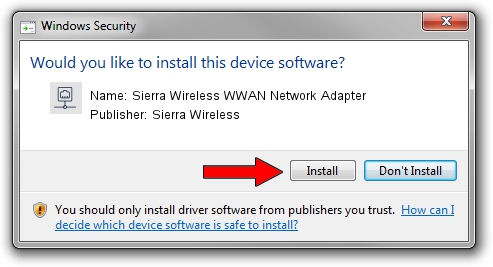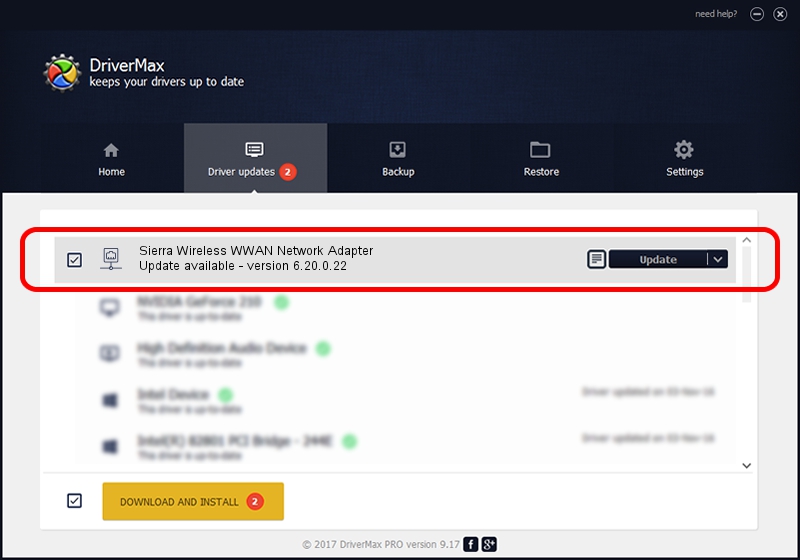Advertising seems to be blocked by your browser.
The ads help us provide this software and web site to you for free.
Please support our project by allowing our site to show ads.
Home /
Manufacturers /
Sierra Wireless /
Sierra Wireless WWAN Network Adapter /
USB/VID_0F3D&PID_68AA&MI_07 /
6.20.0.22 May 28, 2012
Sierra Wireless Sierra Wireless WWAN Network Adapter driver download and installation
Sierra Wireless WWAN Network Adapter is a Network Adapters device. The developer of this driver was Sierra Wireless. In order to make sure you are downloading the exact right driver the hardware id is USB/VID_0F3D&PID_68AA&MI_07.
1. Sierra Wireless Sierra Wireless WWAN Network Adapter driver - how to install it manually
- Download the setup file for Sierra Wireless Sierra Wireless WWAN Network Adapter driver from the location below. This download link is for the driver version 6.20.0.22 released on 2012-05-28.
- Start the driver setup file from a Windows account with administrative rights. If your UAC (User Access Control) is enabled then you will have to accept of the driver and run the setup with administrative rights.
- Go through the driver setup wizard, which should be pretty straightforward. The driver setup wizard will analyze your PC for compatible devices and will install the driver.
- Restart your computer and enjoy the new driver, it is as simple as that.
The file size of this driver is 144214 bytes (140.83 KB)
This driver received an average rating of 4.6 stars out of 54442 votes.
This driver will work for the following versions of Windows:
- This driver works on Windows 2000 64 bits
- This driver works on Windows Server 2003 64 bits
- This driver works on Windows XP 64 bits
- This driver works on Windows Vista 64 bits
- This driver works on Windows 7 64 bits
- This driver works on Windows 8 64 bits
- This driver works on Windows 8.1 64 bits
- This driver works on Windows 10 64 bits
- This driver works on Windows 11 64 bits
2. Using DriverMax to install Sierra Wireless Sierra Wireless WWAN Network Adapter driver
The advantage of using DriverMax is that it will setup the driver for you in the easiest possible way and it will keep each driver up to date, not just this one. How can you install a driver using DriverMax? Let's see!
- Open DriverMax and press on the yellow button that says ~SCAN FOR DRIVER UPDATES NOW~. Wait for DriverMax to scan and analyze each driver on your computer.
- Take a look at the list of detected driver updates. Search the list until you locate the Sierra Wireless Sierra Wireless WWAN Network Adapter driver. Click the Update button.
- Finished installing the driver!