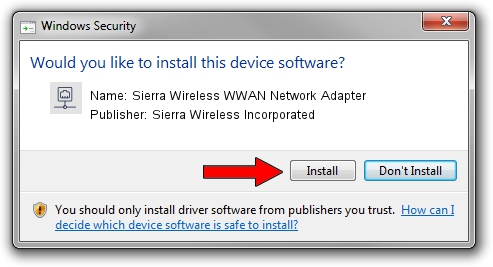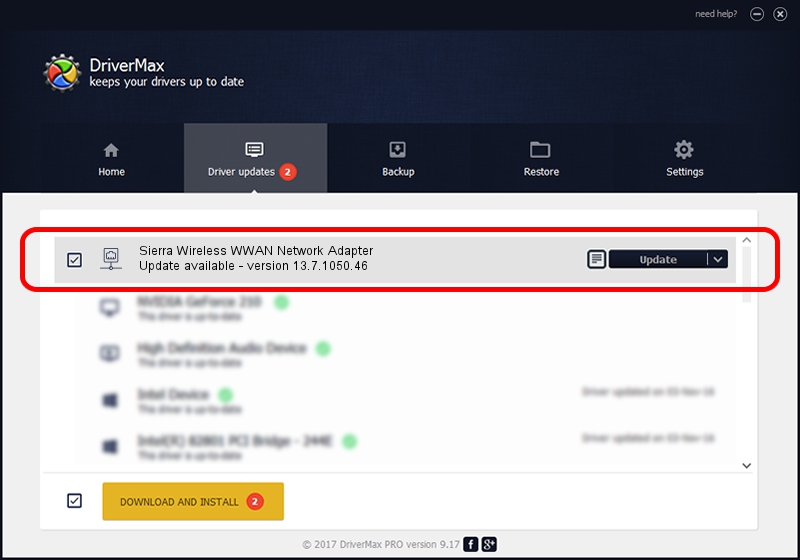Advertising seems to be blocked by your browser.
The ads help us provide this software and web site to you for free.
Please support our project by allowing our site to show ads.
Home /
Manufacturers /
Sierra Wireless Incorporated /
Sierra Wireless WWAN Network Adapter /
USB/VID_1199&PID_9015&MI_05 /
13.7.1050.46 Jul 22, 2013
Driver for Sierra Wireless Incorporated Sierra Wireless WWAN Network Adapter - downloading and installing it
Sierra Wireless WWAN Network Adapter is a Network Adapters hardware device. The Windows version of this driver was developed by Sierra Wireless Incorporated. The hardware id of this driver is USB/VID_1199&PID_9015&MI_05; this string has to match your hardware.
1. Sierra Wireless Incorporated Sierra Wireless WWAN Network Adapter - install the driver manually
- Download the driver setup file for Sierra Wireless Incorporated Sierra Wireless WWAN Network Adapter driver from the link below. This download link is for the driver version 13.7.1050.46 released on 2013-07-22.
- Start the driver setup file from a Windows account with the highest privileges (rights). If your User Access Control Service (UAC) is running then you will have to accept of the driver and run the setup with administrative rights.
- Go through the driver installation wizard, which should be pretty easy to follow. The driver installation wizard will analyze your PC for compatible devices and will install the driver.
- Shutdown and restart your computer and enjoy the new driver, as you can see it was quite smple.
Size of this driver: 205707 bytes (200.89 KB)
Driver rating 4.3 stars out of 92072 votes.
This driver is fully compatible with the following versions of Windows:
- This driver works on Windows 2000 64 bits
- This driver works on Windows Server 2003 64 bits
- This driver works on Windows XP 64 bits
- This driver works on Windows Vista 64 bits
- This driver works on Windows 7 64 bits
2. Installing the Sierra Wireless Incorporated Sierra Wireless WWAN Network Adapter driver using DriverMax: the easy way
The advantage of using DriverMax is that it will setup the driver for you in the easiest possible way and it will keep each driver up to date. How can you install a driver with DriverMax? Let's see!
- Open DriverMax and press on the yellow button that says ~SCAN FOR DRIVER UPDATES NOW~. Wait for DriverMax to scan and analyze each driver on your PC.
- Take a look at the list of detected driver updates. Search the list until you find the Sierra Wireless Incorporated Sierra Wireless WWAN Network Adapter driver. Click the Update button.
- That's all, the driver is now installed!

Feb 13 2024 9:09AM / Written by Dan Armano for DriverMax
follow @danarm