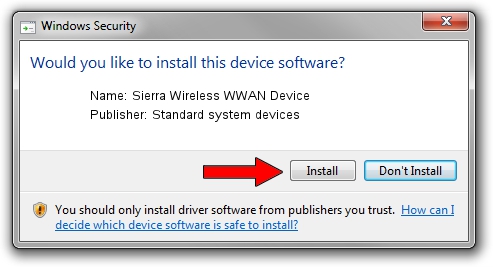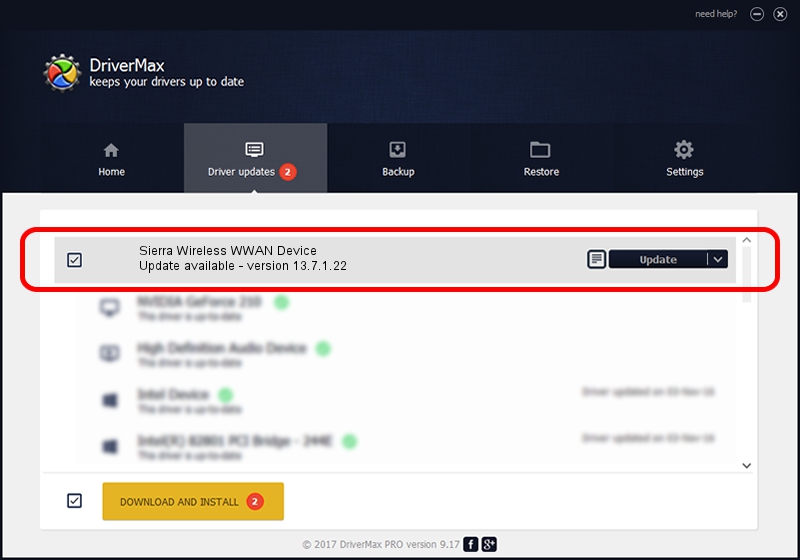Advertising seems to be blocked by your browser.
The ads help us provide this software and web site to you for free.
Please support our project by allowing our site to show ads.
Home /
Manufacturers /
Standard system devices /
Sierra Wireless WWAN Device /
USB/VID_1199&PID_9032 /
13.7.1.22 Dec 04, 2014
Standard system devices Sierra Wireless WWAN Device driver download and installation
Sierra Wireless WWAN Device is a USB Universal Serial Bus device. The developer of this driver was Standard system devices. The hardware id of this driver is USB/VID_1199&PID_9032; this string has to match your hardware.
1. Install Standard system devices Sierra Wireless WWAN Device driver manually
- Download the driver setup file for Standard system devices Sierra Wireless WWAN Device driver from the location below. This download link is for the driver version 13.7.1.22 released on 2014-12-04.
- Start the driver installation file from a Windows account with administrative rights. If your UAC (User Access Control) is enabled then you will have to accept of the driver and run the setup with administrative rights.
- Go through the driver installation wizard, which should be quite straightforward. The driver installation wizard will scan your PC for compatible devices and will install the driver.
- Restart your PC and enjoy the updated driver, it is as simple as that.
File size of the driver: 1732651 bytes (1.65 MB)
Driver rating 4.7 stars out of 88987 votes.
This driver is compatible with the following versions of Windows:
- This driver works on Windows 2000 64 bits
- This driver works on Windows Server 2003 64 bits
- This driver works on Windows XP 64 bits
- This driver works on Windows Vista 64 bits
- This driver works on Windows 7 64 bits
- This driver works on Windows 8 64 bits
- This driver works on Windows 8.1 64 bits
- This driver works on Windows 10 64 bits
- This driver works on Windows 11 64 bits
2. How to use DriverMax to install Standard system devices Sierra Wireless WWAN Device driver
The advantage of using DriverMax is that it will setup the driver for you in just a few seconds and it will keep each driver up to date, not just this one. How can you install a driver with DriverMax? Let's take a look!
- Start DriverMax and push on the yellow button named ~SCAN FOR DRIVER UPDATES NOW~. Wait for DriverMax to scan and analyze each driver on your computer.
- Take a look at the list of driver updates. Scroll the list down until you locate the Standard system devices Sierra Wireless WWAN Device driver. Click on Update.
- Enjoy using the updated driver! :)

Jan 28 2024 11:38PM / Written by Dan Armano for DriverMax
follow @danarm