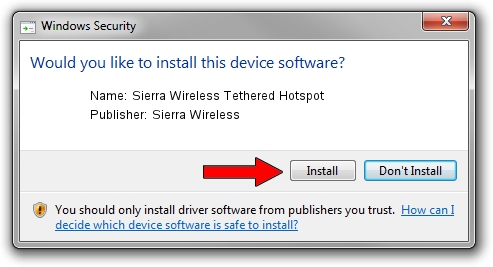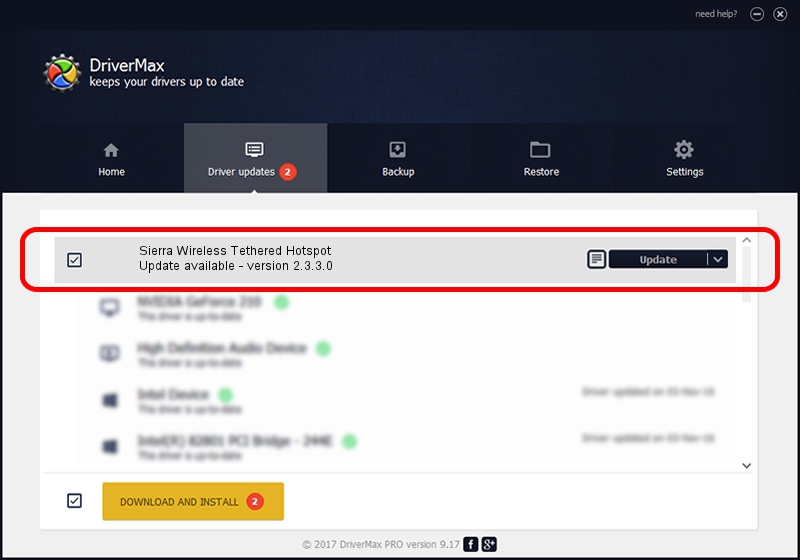Advertising seems to be blocked by your browser.
The ads help us provide this software and web site to you for free.
Please support our project by allowing our site to show ads.
Home /
Manufacturers /
Sierra Wireless /
Sierra Wireless Tethered Hotspot /
USB/VID_1199&PID_0029 /
2.3.3.0 Oct 21, 2011
Sierra Wireless Sierra Wireless Tethered Hotspot - two ways of downloading and installing the driver
Sierra Wireless Tethered Hotspot is a USB Universal Serial Bus device. This driver was developed by Sierra Wireless. USB/VID_1199&PID_0029 is the matching hardware id of this device.
1. Manually install Sierra Wireless Sierra Wireless Tethered Hotspot driver
- You can download from the link below the driver installer file for the Sierra Wireless Sierra Wireless Tethered Hotspot driver. The archive contains version 2.3.3.0 released on 2011-10-21 of the driver.
- Start the driver installer file from a user account with the highest privileges (rights). If your User Access Control (UAC) is started please accept of the driver and run the setup with administrative rights.
- Follow the driver setup wizard, which will guide you; it should be pretty easy to follow. The driver setup wizard will scan your PC and will install the right driver.
- When the operation finishes restart your PC in order to use the updated driver. It is as simple as that to install a Windows driver!
Download size of the driver: 117449 bytes (114.70 KB)
This driver received an average rating of 4.4 stars out of 95924 votes.
This driver is fully compatible with the following versions of Windows:
- This driver works on Windows 2000 64 bits
- This driver works on Windows Server 2003 64 bits
- This driver works on Windows XP 64 bits
- This driver works on Windows Vista 64 bits
- This driver works on Windows 7 64 bits
- This driver works on Windows 8 64 bits
- This driver works on Windows 8.1 64 bits
- This driver works on Windows 10 64 bits
- This driver works on Windows 11 64 bits
2. Using DriverMax to install Sierra Wireless Sierra Wireless Tethered Hotspot driver
The most important advantage of using DriverMax is that it will install the driver for you in just a few seconds and it will keep each driver up to date. How can you install a driver with DriverMax? Let's follow a few steps!
- Start DriverMax and press on the yellow button named ~SCAN FOR DRIVER UPDATES NOW~. Wait for DriverMax to analyze each driver on your computer.
- Take a look at the list of driver updates. Search the list until you find the Sierra Wireless Sierra Wireless Tethered Hotspot driver. Click the Update button.
- That's it, you installed your first driver!

Jul 8 2016 3:29AM / Written by Andreea Kartman for DriverMax
follow @DeeaKartman