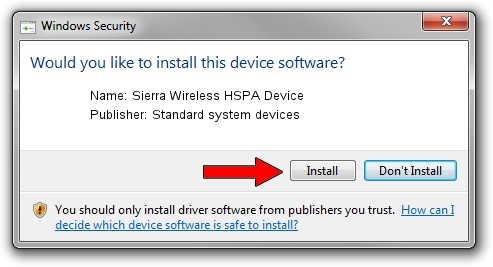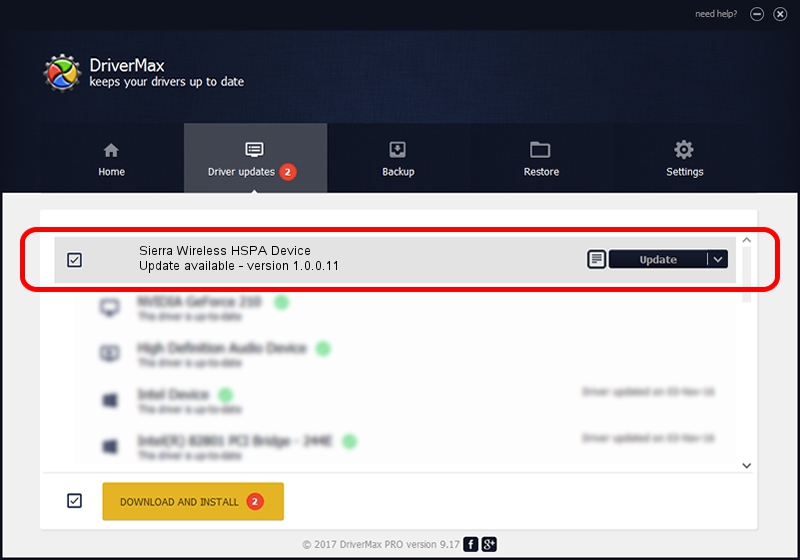Advertising seems to be blocked by your browser.
The ads help us provide this software and web site to you for free.
Please support our project by allowing our site to show ads.
Home /
Manufacturers /
Standard system devices /
Sierra Wireless HSPA Device /
USB/VID_1199&PID_683D /
1.0.0.11 May 28, 2012
Download and install Standard system devices Sierra Wireless HSPA Device driver
Sierra Wireless HSPA Device is a USB Universal Serial Bus hardware device. This driver was developed by Standard system devices. USB/VID_1199&PID_683D is the matching hardware id of this device.
1. Manually install Standard system devices Sierra Wireless HSPA Device driver
- Download the driver setup file for Standard system devices Sierra Wireless HSPA Device driver from the link below. This is the download link for the driver version 1.0.0.11 released on 2012-05-28.
- Run the driver installation file from a Windows account with the highest privileges (rights). If your User Access Control (UAC) is running then you will have to accept of the driver and run the setup with administrative rights.
- Go through the driver installation wizard, which should be pretty easy to follow. The driver installation wizard will scan your PC for compatible devices and will install the driver.
- Restart your computer and enjoy the new driver, it is as simple as that.
Driver file size: 48340 bytes (47.21 KB)
Driver rating 4.7 stars out of 72500 votes.
This driver will work for the following versions of Windows:
- This driver works on Windows 2000 32 bits
- This driver works on Windows Server 2003 32 bits
- This driver works on Windows XP 32 bits
- This driver works on Windows Vista 32 bits
- This driver works on Windows 7 32 bits
- This driver works on Windows 8 32 bits
- This driver works on Windows 8.1 32 bits
- This driver works on Windows 10 32 bits
- This driver works on Windows 11 32 bits
2. The easy way: using DriverMax to install Standard system devices Sierra Wireless HSPA Device driver
The most important advantage of using DriverMax is that it will setup the driver for you in just a few seconds and it will keep each driver up to date, not just this one. How can you install a driver with DriverMax? Let's follow a few steps!
- Open DriverMax and click on the yellow button named ~SCAN FOR DRIVER UPDATES NOW~. Wait for DriverMax to analyze each driver on your PC.
- Take a look at the list of detected driver updates. Search the list until you find the Standard system devices Sierra Wireless HSPA Device driver. Click on Update.
- That's it, you installed your first driver!

Jul 8 2016 1:56AM / Written by Andreea Kartman for DriverMax
follow @DeeaKartman