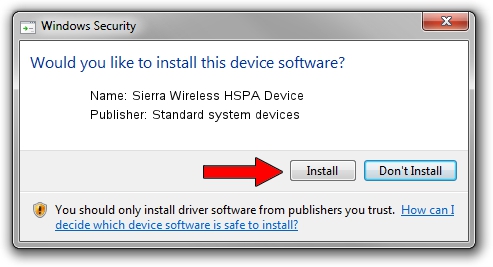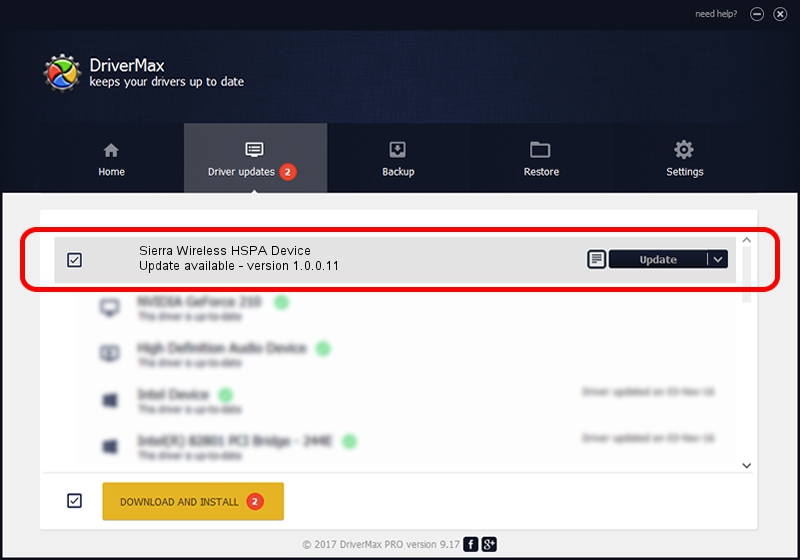Advertising seems to be blocked by your browser.
The ads help us provide this software and web site to you for free.
Please support our project by allowing our site to show ads.
Home /
Manufacturers /
Standard system devices /
Sierra Wireless HSPA Device /
USB/VID_0F3D&PID_68A3 /
1.0.0.11 May 28, 2012
Standard system devices Sierra Wireless HSPA Device how to download and install the driver
Sierra Wireless HSPA Device is a USB Universal Serial Bus hardware device. The Windows version of this driver was developed by Standard system devices. The hardware id of this driver is USB/VID_0F3D&PID_68A3.
1. Manually install Standard system devices Sierra Wireless HSPA Device driver
- Download the setup file for Standard system devices Sierra Wireless HSPA Device driver from the link below. This download link is for the driver version 1.0.0.11 dated 2012-05-28.
- Start the driver installation file from a Windows account with administrative rights. If your User Access Control Service (UAC) is started then you will have to confirm the installation of the driver and run the setup with administrative rights.
- Go through the driver installation wizard, which should be pretty straightforward. The driver installation wizard will scan your PC for compatible devices and will install the driver.
- Restart your PC and enjoy the fresh driver, as you can see it was quite smple.
The file size of this driver is 48340 bytes (47.21 KB)
This driver was rated with an average of 4 stars by 17133 users.
This driver was released for the following versions of Windows:
- This driver works on Windows 2000 32 bits
- This driver works on Windows Server 2003 32 bits
- This driver works on Windows XP 32 bits
- This driver works on Windows Vista 32 bits
- This driver works on Windows 7 32 bits
- This driver works on Windows 8 32 bits
- This driver works on Windows 8.1 32 bits
- This driver works on Windows 10 32 bits
- This driver works on Windows 11 32 bits
2. Installing the Standard system devices Sierra Wireless HSPA Device driver using DriverMax: the easy way
The advantage of using DriverMax is that it will setup the driver for you in the easiest possible way and it will keep each driver up to date. How can you install a driver with DriverMax? Let's take a look!
- Start DriverMax and click on the yellow button that says ~SCAN FOR DRIVER UPDATES NOW~. Wait for DriverMax to analyze each driver on your PC.
- Take a look at the list of driver updates. Search the list until you find the Standard system devices Sierra Wireless HSPA Device driver. Click the Update button.
- Enjoy using the updated driver! :)