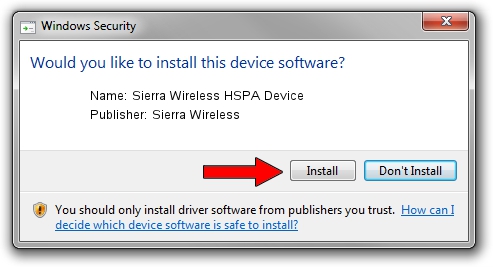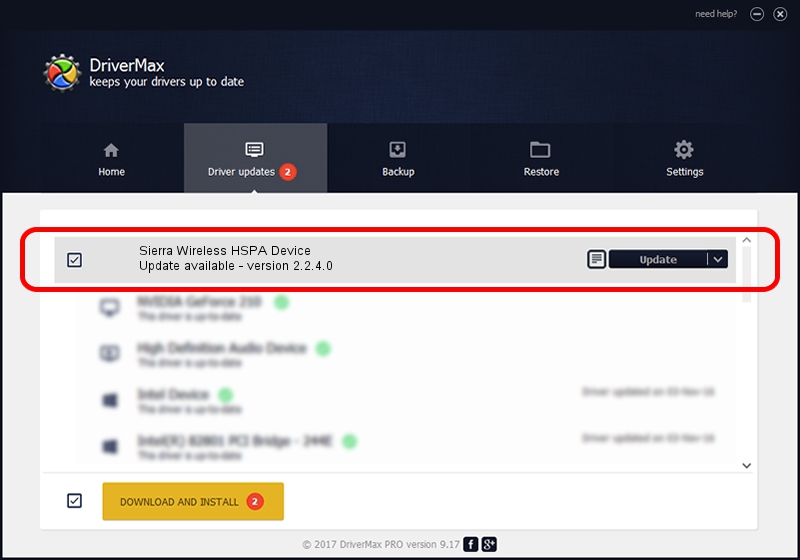Advertising seems to be blocked by your browser.
The ads help us provide this software and web site to you for free.
Please support our project by allowing our site to show ads.
Home /
Manufacturers /
Sierra Wireless /
Sierra Wireless HSPA Device /
USB/VID_1199&PID_6892 /
2.2.4.0 May 20, 2008
Sierra Wireless Sierra Wireless HSPA Device - two ways of downloading and installing the driver
Sierra Wireless HSPA Device is a USB Universal Serial Bus hardware device. This Windows driver was developed by Sierra Wireless. USB/VID_1199&PID_6892 is the matching hardware id of this device.
1. Manually install Sierra Wireless Sierra Wireless HSPA Device driver
- Download the setup file for Sierra Wireless Sierra Wireless HSPA Device driver from the link below. This is the download link for the driver version 2.2.4.0 released on 2008-05-20.
- Run the driver installation file from a Windows account with the highest privileges (rights). If your User Access Control (UAC) is started then you will have to accept of the driver and run the setup with administrative rights.
- Follow the driver setup wizard, which should be pretty straightforward. The driver setup wizard will scan your PC for compatible devices and will install the driver.
- Shutdown and restart your PC and enjoy the new driver, as you can see it was quite smple.
Size of this driver: 184022 bytes (179.71 KB)
This driver received an average rating of 3.7 stars out of 67630 votes.
This driver is fully compatible with the following versions of Windows:
- This driver works on Windows 2000 32 bits
- This driver works on Windows Server 2003 32 bits
- This driver works on Windows XP 32 bits
- This driver works on Windows Vista 32 bits
- This driver works on Windows 7 32 bits
- This driver works on Windows 8 32 bits
- This driver works on Windows 8.1 32 bits
- This driver works on Windows 10 32 bits
- This driver works on Windows 11 32 bits
2. Using DriverMax to install Sierra Wireless Sierra Wireless HSPA Device driver
The advantage of using DriverMax is that it will install the driver for you in just a few seconds and it will keep each driver up to date. How can you install a driver with DriverMax? Let's take a look!
- Open DriverMax and push on the yellow button that says ~SCAN FOR DRIVER UPDATES NOW~. Wait for DriverMax to scan and analyze each driver on your computer.
- Take a look at the list of available driver updates. Scroll the list down until you locate the Sierra Wireless Sierra Wireless HSPA Device driver. Click on Update.
- That's it, you installed your first driver!

Jul 15 2016 7:01AM / Written by Andreea Kartman for DriverMax
follow @DeeaKartman