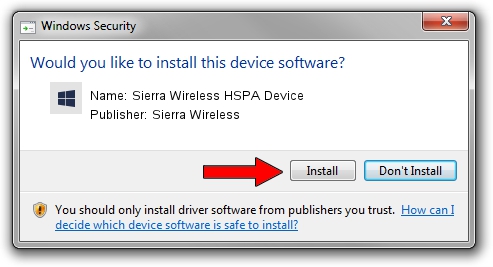Advertising seems to be blocked by your browser.
The ads help us provide this software and web site to you for free.
Please support our project by allowing our site to show ads.
Home /
Manufacturers /
Sierra Wireless /
Sierra Wireless HSPA Device /
USB/VID_1199&PID_685A&MI_02 /
1.0.2.0 Mar 12, 2008
Sierra Wireless Sierra Wireless HSPA Device - two ways of downloading and installing the driver
Sierra Wireless HSPA Device is a Chipset hardware device. The Windows version of this driver was developed by Sierra Wireless. In order to make sure you are downloading the exact right driver the hardware id is USB/VID_1199&PID_685A&MI_02.
1. How to manually install Sierra Wireless Sierra Wireless HSPA Device driver
- You can download from the link below the driver setup file for the Sierra Wireless Sierra Wireless HSPA Device driver. The archive contains version 1.0.2.0 released on 2008-03-12 of the driver.
- Start the driver installer file from a user account with the highest privileges (rights). If your UAC (User Access Control) is started please accept of the driver and run the setup with administrative rights.
- Go through the driver installation wizard, which will guide you; it should be pretty easy to follow. The driver installation wizard will scan your PC and will install the right driver.
- When the operation finishes shutdown and restart your computer in order to use the updated driver. It is as simple as that to install a Windows driver!
This driver was installed by many users and received an average rating of 3.4 stars out of 5840 votes.
2. The easy way: using DriverMax to install Sierra Wireless Sierra Wireless HSPA Device driver
The most important advantage of using DriverMax is that it will setup the driver for you in just a few seconds and it will keep each driver up to date, not just this one. How can you install a driver with DriverMax? Let's follow a few steps!
- Open DriverMax and click on the yellow button that says ~SCAN FOR DRIVER UPDATES NOW~. Wait for DriverMax to scan and analyze each driver on your PC.
- Take a look at the list of detected driver updates. Scroll the list down until you find the Sierra Wireless Sierra Wireless HSPA Device driver. Click on Update.
- Enjoy using the updated driver! :)

Jun 20 2016 12:48PM / Written by Dan Armano for DriverMax
follow @danarm