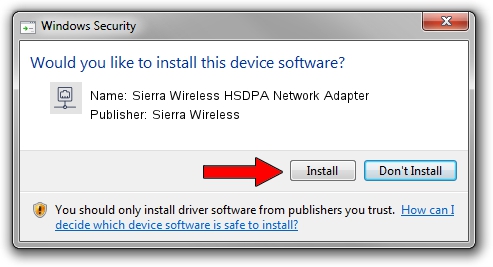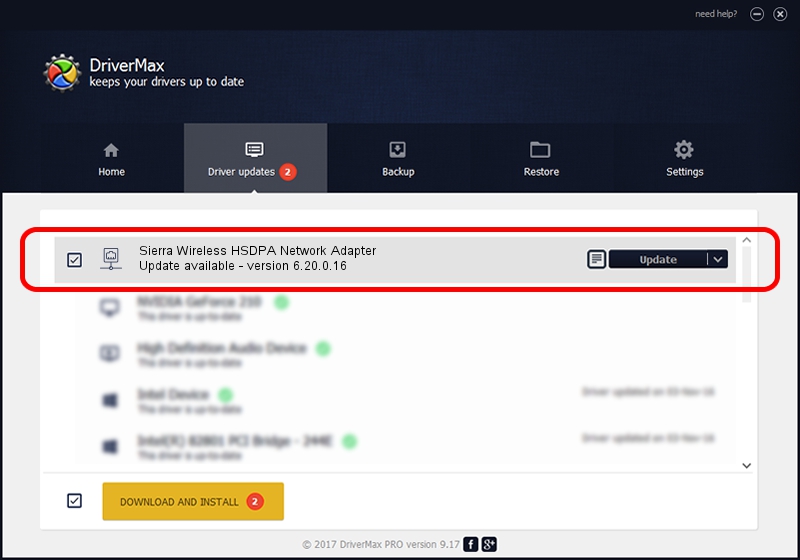Advertising seems to be blocked by your browser.
The ads help us provide this software and web site to you for free.
Please support our project by allowing our site to show ads.
Home /
Manufacturers /
Sierra Wireless /
Sierra Wireless HSDPA Network Adapter /
SWMUXBUS/SW_NET_0_VID_1199&PID_6852 /
6.20.0.16 Nov 15, 2010
Download and install Sierra Wireless Sierra Wireless HSDPA Network Adapter driver
Sierra Wireless HSDPA Network Adapter is a Network Adapters device. This driver was developed by Sierra Wireless. SWMUXBUS/SW_NET_0_VID_1199&PID_6852 is the matching hardware id of this device.
1. Install Sierra Wireless Sierra Wireless HSDPA Network Adapter driver manually
- Download the driver setup file for Sierra Wireless Sierra Wireless HSDPA Network Adapter driver from the location below. This download link is for the driver version 6.20.0.16 dated 2010-11-15.
- Run the driver installation file from a Windows account with administrative rights. If your User Access Control Service (UAC) is enabled then you will have to accept of the driver and run the setup with administrative rights.
- Go through the driver installation wizard, which should be quite straightforward. The driver installation wizard will scan your PC for compatible devices and will install the driver.
- Restart your PC and enjoy the fresh driver, as you can see it was quite smple.
This driver received an average rating of 3.6 stars out of 46895 votes.
2. How to install Sierra Wireless Sierra Wireless HSDPA Network Adapter driver using DriverMax
The most important advantage of using DriverMax is that it will install the driver for you in just a few seconds and it will keep each driver up to date, not just this one. How easy can you install a driver with DriverMax? Let's see!
- Start DriverMax and press on the yellow button that says ~SCAN FOR DRIVER UPDATES NOW~. Wait for DriverMax to analyze each driver on your computer.
- Take a look at the list of driver updates. Scroll the list down until you locate the Sierra Wireless Sierra Wireless HSDPA Network Adapter driver. Click on Update.
- Finished installing the driver!

Jul 18 2016 4:53PM / Written by Daniel Statescu for DriverMax
follow @DanielStatescu