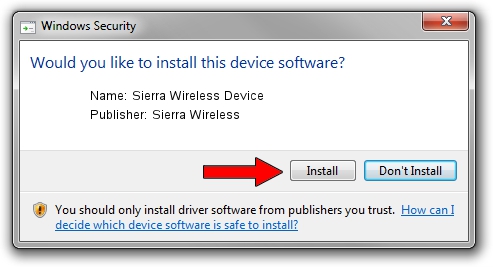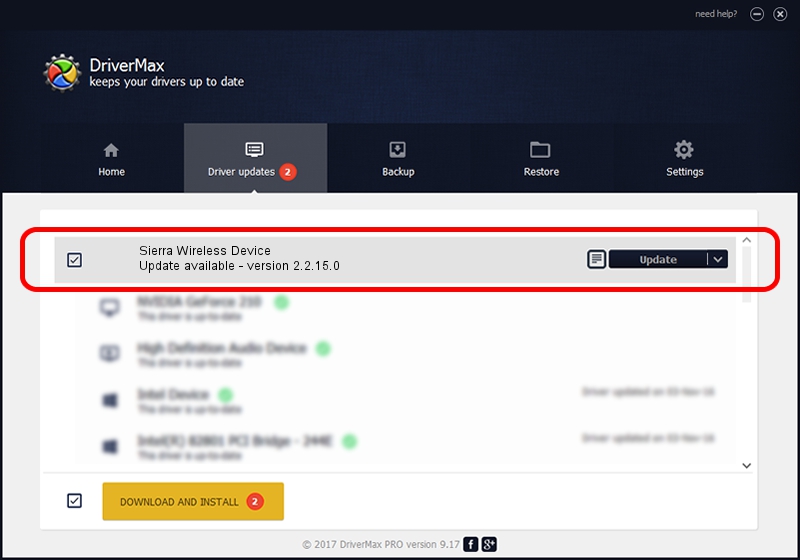Advertising seems to be blocked by your browser.
The ads help us provide this software and web site to you for free.
Please support our project by allowing our site to show ads.
Home /
Manufacturers /
Sierra Wireless /
Sierra Wireless Device /
USB/VID_1199&PID_0400&MI_00 /
2.2.15.0 Aug 04, 2009
Sierra Wireless Sierra Wireless Device - two ways of downloading and installing the driver
Sierra Wireless Device is a USB Universal Serial Bus hardware device. The Windows version of this driver was developed by Sierra Wireless. In order to make sure you are downloading the exact right driver the hardware id is USB/VID_1199&PID_0400&MI_00.
1. How to manually install Sierra Wireless Sierra Wireless Device driver
- Download the driver setup file for Sierra Wireless Sierra Wireless Device driver from the location below. This download link is for the driver version 2.2.15.0 dated 2009-08-04.
- Run the driver installation file from a Windows account with administrative rights. If your UAC (User Access Control) is enabled then you will have to confirm the installation of the driver and run the setup with administrative rights.
- Follow the driver installation wizard, which should be quite easy to follow. The driver installation wizard will analyze your PC for compatible devices and will install the driver.
- Restart your PC and enjoy the new driver, it is as simple as that.
Driver rating 3 stars out of 77666 votes.
2. Installing the Sierra Wireless Sierra Wireless Device driver using DriverMax: the easy way
The advantage of using DriverMax is that it will setup the driver for you in just a few seconds and it will keep each driver up to date. How easy can you install a driver with DriverMax? Let's follow a few steps!
- Open DriverMax and push on the yellow button that says ~SCAN FOR DRIVER UPDATES NOW~. Wait for DriverMax to analyze each driver on your PC.
- Take a look at the list of driver updates. Scroll the list down until you find the Sierra Wireless Sierra Wireless Device driver. Click the Update button.
- Finished installing the driver!

Jul 25 2016 8:29PM / Written by Andreea Kartman for DriverMax
follow @DeeaKartman