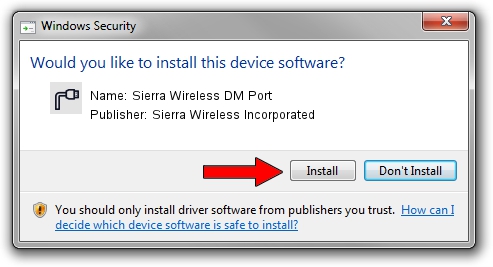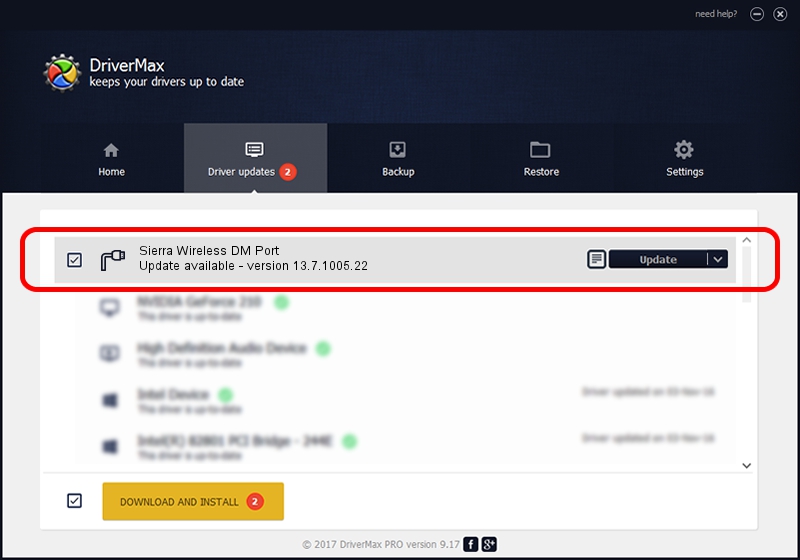Advertising seems to be blocked by your browser.
The ads help us provide this software and web site to you for free.
Please support our project by allowing our site to show ads.
Home /
Manufacturers /
Sierra Wireless Incorporated /
Sierra Wireless DM Port /
USB/VID_1199&PID_903B&MI_00 /
13.7.1005.22 Jul 22, 2013
Sierra Wireless Incorporated Sierra Wireless DM Port how to download and install the driver
Sierra Wireless DM Port is a Ports device. This Windows driver was developed by Sierra Wireless Incorporated. USB/VID_1199&PID_903B&MI_00 is the matching hardware id of this device.
1. Install Sierra Wireless Incorporated Sierra Wireless DM Port driver manually
- Download the driver setup file for Sierra Wireless Incorporated Sierra Wireless DM Port driver from the link below. This is the download link for the driver version 13.7.1005.22 dated 2013-07-22.
- Run the driver setup file from a Windows account with the highest privileges (rights). If your UAC (User Access Control) is enabled then you will have to accept of the driver and run the setup with administrative rights.
- Follow the driver installation wizard, which should be quite straightforward. The driver installation wizard will analyze your PC for compatible devices and will install the driver.
- Shutdown and restart your PC and enjoy the new driver, it is as simple as that.
This driver was installed by many users and received an average rating of 3 stars out of 50209 votes.
2. Using DriverMax to install Sierra Wireless Incorporated Sierra Wireless DM Port driver
The advantage of using DriverMax is that it will setup the driver for you in just a few seconds and it will keep each driver up to date. How easy can you install a driver using DriverMax? Let's see!
- Start DriverMax and press on the yellow button named ~SCAN FOR DRIVER UPDATES NOW~. Wait for DriverMax to scan and analyze each driver on your computer.
- Take a look at the list of detected driver updates. Search the list until you locate the Sierra Wireless Incorporated Sierra Wireless DM Port driver. Click on Update.
- Finished installing the driver!