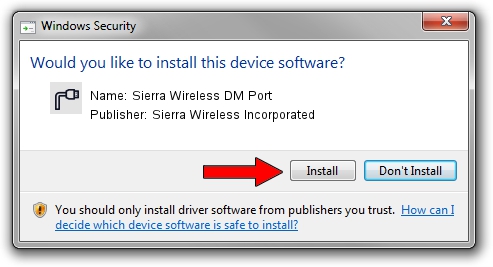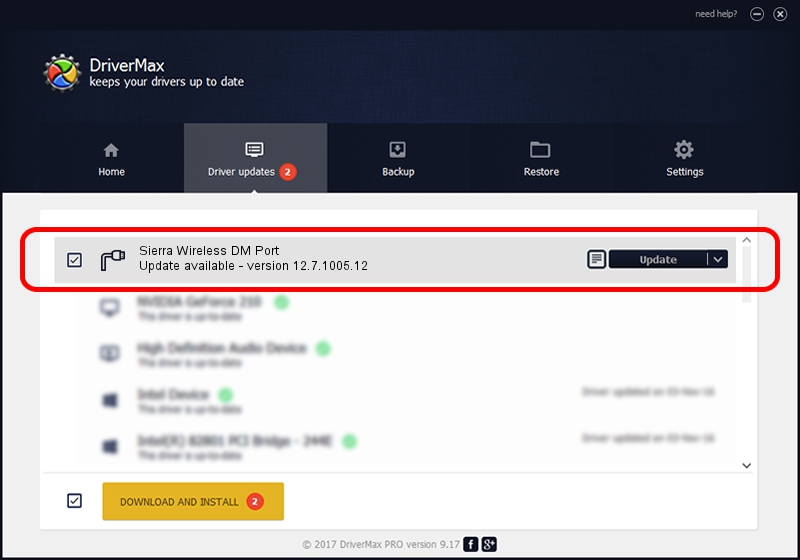Advertising seems to be blocked by your browser.
The ads help us provide this software and web site to you for free.
Please support our project by allowing our site to show ads.
Home /
Manufacturers /
Sierra Wireless Incorporated /
Sierra Wireless DM Port /
USB/VID_1199&PID_9030&MI_00 /
12.7.1005.12 Jul 18, 2012
Download and install Sierra Wireless Incorporated Sierra Wireless DM Port driver
Sierra Wireless DM Port is a Ports hardware device. This Windows driver was developed by Sierra Wireless Incorporated. The hardware id of this driver is USB/VID_1199&PID_9030&MI_00.
1. Sierra Wireless Incorporated Sierra Wireless DM Port - install the driver manually
- Download the setup file for Sierra Wireless Incorporated Sierra Wireless DM Port driver from the location below. This download link is for the driver version 12.7.1005.12 dated 2012-07-18.
- Run the driver setup file from a Windows account with the highest privileges (rights). If your UAC (User Access Control) is enabled then you will have to confirm the installation of the driver and run the setup with administrative rights.
- Go through the driver installation wizard, which should be pretty easy to follow. The driver installation wizard will scan your PC for compatible devices and will install the driver.
- Restart your PC and enjoy the updated driver, as you can see it was quite smple.
Driver rating 3.5 stars out of 65968 votes.
2. How to install Sierra Wireless Incorporated Sierra Wireless DM Port driver using DriverMax
The most important advantage of using DriverMax is that it will install the driver for you in the easiest possible way and it will keep each driver up to date, not just this one. How can you install a driver using DriverMax? Let's take a look!
- Open DriverMax and click on the yellow button that says ~SCAN FOR DRIVER UPDATES NOW~. Wait for DriverMax to analyze each driver on your computer.
- Take a look at the list of driver updates. Scroll the list down until you find the Sierra Wireless Incorporated Sierra Wireless DM Port driver. Click the Update button.
- Finished installing the driver!

Jul 24 2016 10:38AM / Written by Andreea Kartman for DriverMax
follow @DeeaKartman