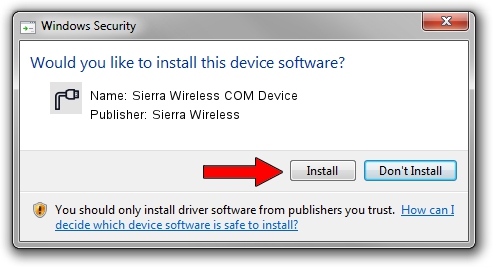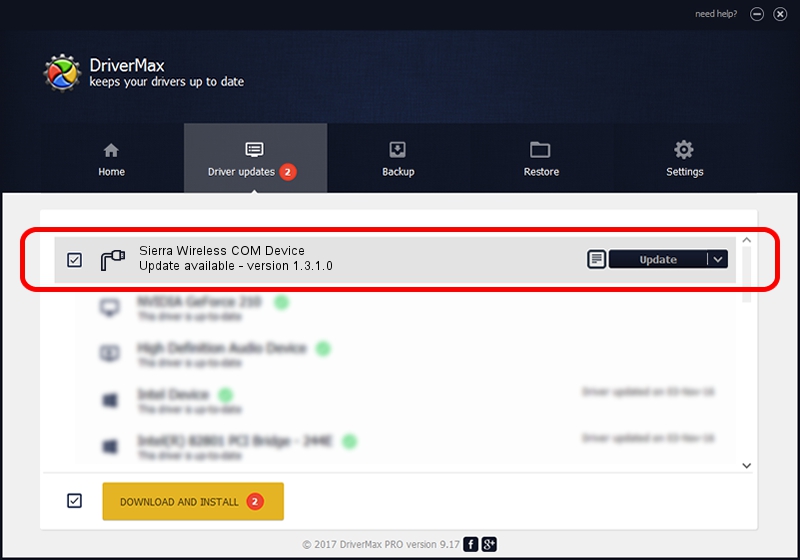Advertising seems to be blocked by your browser.
The ads help us provide this software and web site to you for free.
Please support our project by allowing our site to show ads.
Home /
Manufacturers /
Sierra Wireless /
Sierra Wireless COM Device /
USB/VID_114f&PID_1000 /
1.3.1.0 Feb 14, 2012
Driver for Sierra Wireless Sierra Wireless COM Device - downloading and installing it
Sierra Wireless COM Device is a Ports hardware device. This driver was developed by Sierra Wireless. In order to make sure you are downloading the exact right driver the hardware id is USB/VID_114f&PID_1000.
1. Sierra Wireless Sierra Wireless COM Device - install the driver manually
- You can download from the link below the driver setup file for the Sierra Wireless Sierra Wireless COM Device driver. The archive contains version 1.3.1.0 released on 2012-02-14 of the driver.
- Start the driver installer file from a user account with administrative rights. If your User Access Control (UAC) is enabled please confirm the installation of the driver and run the setup with administrative rights.
- Follow the driver installation wizard, which will guide you; it should be pretty easy to follow. The driver installation wizard will analyze your computer and will install the right driver.
- When the operation finishes shutdown and restart your computer in order to use the updated driver. It is as simple as that to install a Windows driver!
Driver file size: 55960 bytes (54.65 KB)
Driver rating 4.9 stars out of 95205 votes.
This driver is compatible with the following versions of Windows:
- This driver works on Windows 2000 64 bits
- This driver works on Windows Server 2003 64 bits
- This driver works on Windows XP 64 bits
- This driver works on Windows Vista 64 bits
- This driver works on Windows 7 64 bits
- This driver works on Windows 8 64 bits
- This driver works on Windows 8.1 64 bits
- This driver works on Windows 10 64 bits
- This driver works on Windows 11 64 bits
2. Using DriverMax to install Sierra Wireless Sierra Wireless COM Device driver
The advantage of using DriverMax is that it will setup the driver for you in just a few seconds and it will keep each driver up to date, not just this one. How can you install a driver using DriverMax? Let's see!
- Start DriverMax and click on the yellow button that says ~SCAN FOR DRIVER UPDATES NOW~. Wait for DriverMax to scan and analyze each driver on your computer.
- Take a look at the list of available driver updates. Scroll the list down until you locate the Sierra Wireless Sierra Wireless COM Device driver. Click the Update button.
- Finished installing the driver!

Nov 7 2023 2:17AM / Written by Dan Armano for DriverMax
follow @danarm