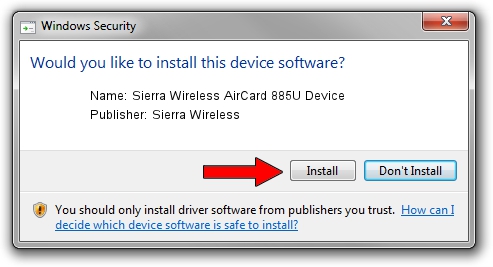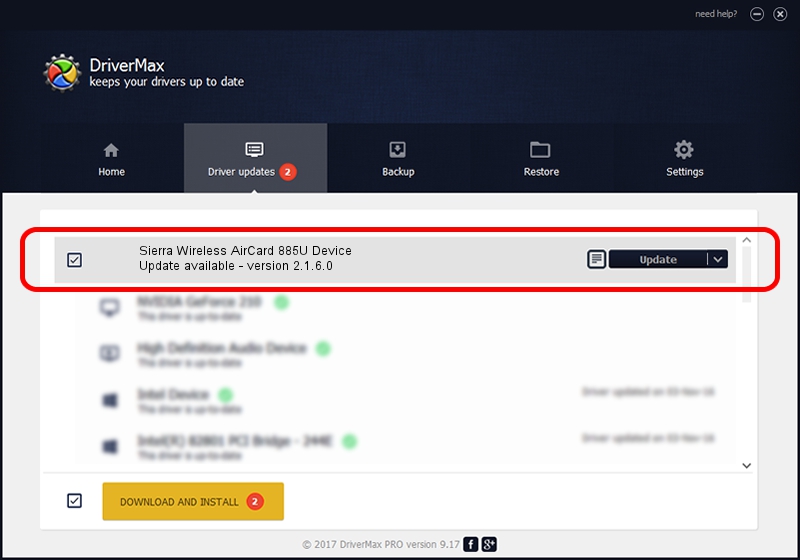Advertising seems to be blocked by your browser.
The ads help us provide this software and web site to you for free.
Please support our project by allowing our site to show ads.
Home /
Manufacturers /
Sierra Wireless /
Sierra Wireless AirCard 885U Device /
USB/VID_1199&PID_6857 /
2.1.6.0 Sep 18, 2007
Download and install Sierra Wireless Sierra Wireless AirCard 885U Device driver
Sierra Wireless AirCard 885U Device is a USB Universal Serial Bus hardware device. The Windows version of this driver was developed by Sierra Wireless. In order to make sure you are downloading the exact right driver the hardware id is USB/VID_1199&PID_6857.
1. How to manually install Sierra Wireless Sierra Wireless AirCard 885U Device driver
- Download the setup file for Sierra Wireless Sierra Wireless AirCard 885U Device driver from the link below. This download link is for the driver version 2.1.6.0 released on 2007-09-18.
- Run the driver installation file from a Windows account with the highest privileges (rights). If your User Access Control Service (UAC) is enabled then you will have to accept of the driver and run the setup with administrative rights.
- Go through the driver setup wizard, which should be quite easy to follow. The driver setup wizard will analyze your PC for compatible devices and will install the driver.
- Restart your computer and enjoy the new driver, as you can see it was quite smple.
File size of the driver: 105551 bytes (103.08 KB)
This driver received an average rating of 4.6 stars out of 94951 votes.
This driver was released for the following versions of Windows:
- This driver works on Windows 2000 64 bits
- This driver works on Windows Server 2003 64 bits
- This driver works on Windows XP 64 bits
- This driver works on Windows Vista 64 bits
- This driver works on Windows 7 64 bits
- This driver works on Windows 8 64 bits
- This driver works on Windows 8.1 64 bits
- This driver works on Windows 10 64 bits
- This driver works on Windows 11 64 bits
2. How to install Sierra Wireless Sierra Wireless AirCard 885U Device driver using DriverMax
The advantage of using DriverMax is that it will setup the driver for you in just a few seconds and it will keep each driver up to date. How can you install a driver using DriverMax? Let's follow a few steps!
- Start DriverMax and push on the yellow button named ~SCAN FOR DRIVER UPDATES NOW~. Wait for DriverMax to scan and analyze each driver on your computer.
- Take a look at the list of available driver updates. Search the list until you locate the Sierra Wireless Sierra Wireless AirCard 885U Device driver. Click on Update.
- Finished installing the driver!

Jul 7 2016 6:51PM / Written by Daniel Statescu for DriverMax
follow @DanielStatescu