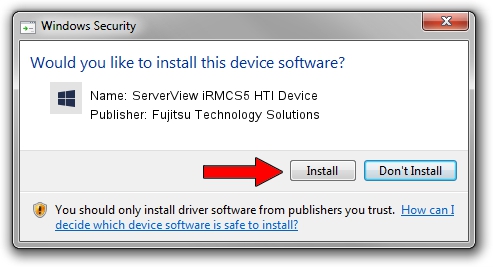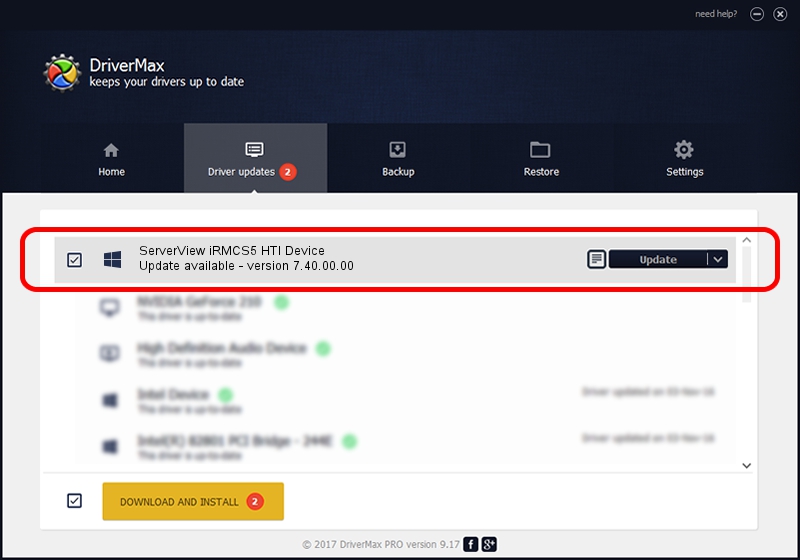Advertising seems to be blocked by your browser.
The ads help us provide this software and web site to you for free.
Please support our project by allowing our site to show ads.
Home /
Manufacturers /
Fujitsu Technology Solutions /
ServerView iRMCS5 HTI Device /
PCI/VEN_1734&DEV_1228&CC_0B4000 /
7.40.00.00 May 30, 2022
Fujitsu Technology Solutions ServerView iRMCS5 HTI Device how to download and install the driver
ServerView iRMCS5 HTI Device is a Management hardware device. This driver was developed by Fujitsu Technology Solutions. PCI/VEN_1734&DEV_1228&CC_0B4000 is the matching hardware id of this device.
1. How to manually install Fujitsu Technology Solutions ServerView iRMCS5 HTI Device driver
- You can download from the link below the driver installer file for the Fujitsu Technology Solutions ServerView iRMCS5 HTI Device driver. The archive contains version 7.40.00.00 dated 2022-05-30 of the driver.
- Run the driver installer file from a user account with the highest privileges (rights). If your UAC (User Access Control) is started please accept of the driver and run the setup with administrative rights.
- Go through the driver setup wizard, which will guide you; it should be pretty easy to follow. The driver setup wizard will analyze your computer and will install the right driver.
- When the operation finishes shutdown and restart your computer in order to use the updated driver. As you can see it was quite smple to install a Windows driver!
Driver file size: 9494 bytes (9.27 KB)
This driver was rated with an average of 4 stars by 64787 users.
This driver is compatible with the following versions of Windows:
- This driver works on Windows 2000 32 bits
- This driver works on Windows 2000 64 bits
- This driver works on Windows Server 2003 32 bits
- This driver works on Windows Server 2003 64 bits
- This driver works on Windows XP 32 bits
- This driver works on Windows XP 64 bits
- This driver works on Windows Vista 32 bits
- This driver works on Windows Vista 64 bits
- This driver works on Windows 7 32 bits
- This driver works on Windows 7 64 bits
- This driver works on Windows 8 32 bits
- This driver works on Windows 8 64 bits
- This driver works on Windows 8.1 32 bits
- This driver works on Windows 8.1 64 bits
- This driver works on Windows 10 32 bits
- This driver works on Windows 10 64 bits
- This driver works on Windows 11 32 bits
- This driver works on Windows 11 64 bits
2. How to install Fujitsu Technology Solutions ServerView iRMCS5 HTI Device driver using DriverMax
The most important advantage of using DriverMax is that it will install the driver for you in just a few seconds and it will keep each driver up to date. How easy can you install a driver with DriverMax? Let's follow a few steps!
- Start DriverMax and press on the yellow button that says ~SCAN FOR DRIVER UPDATES NOW~. Wait for DriverMax to analyze each driver on your computer.
- Take a look at the list of available driver updates. Scroll the list down until you locate the Fujitsu Technology Solutions ServerView iRMCS5 HTI Device driver. Click the Update button.
- That's all, the driver is now installed!

Aug 19 2024 4:12PM / Written by Dan Armano for DriverMax
follow @danarm