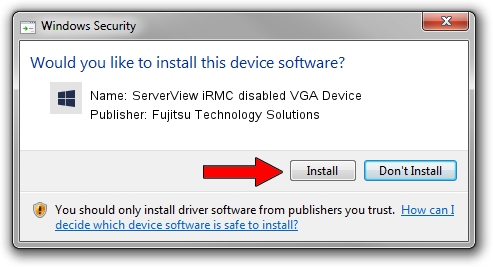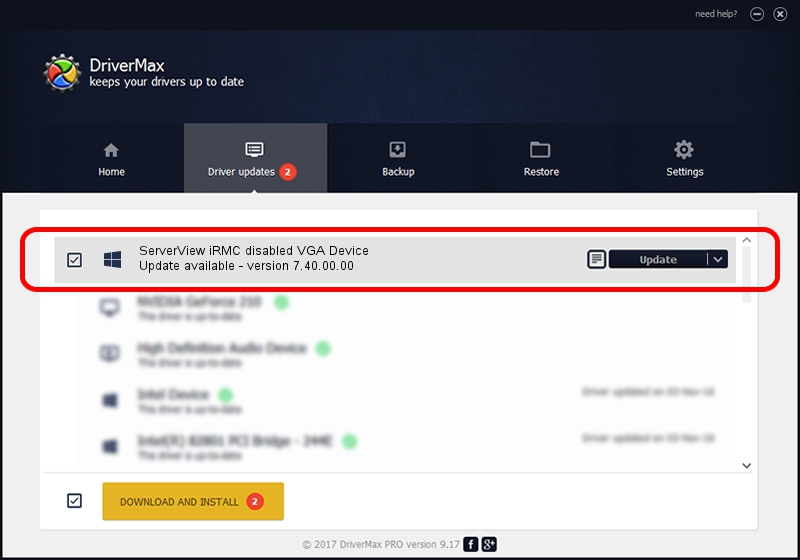Advertising seems to be blocked by your browser.
The ads help us provide this software and web site to you for free.
Please support our project by allowing our site to show ads.
Home /
Manufacturers /
Fujitsu Technology Solutions /
ServerView iRMC disabled VGA Device /
PCI/VEN_19a2&DEV_0800&CC_038000 /
7.40.00.00 May 30, 2022
Fujitsu Technology Solutions ServerView iRMC disabled VGA Device - two ways of downloading and installing the driver
ServerView iRMC disabled VGA Device is a Management device. The Windows version of this driver was developed by Fujitsu Technology Solutions. The hardware id of this driver is PCI/VEN_19a2&DEV_0800&CC_038000; this string has to match your hardware.
1. Manually install Fujitsu Technology Solutions ServerView iRMC disabled VGA Device driver
- You can download from the link below the driver setup file for the Fujitsu Technology Solutions ServerView iRMC disabled VGA Device driver. The archive contains version 7.40.00.00 dated 2022-05-30 of the driver.
- Start the driver installer file from a user account with the highest privileges (rights). If your UAC (User Access Control) is enabled please confirm the installation of the driver and run the setup with administrative rights.
- Follow the driver installation wizard, which will guide you; it should be quite easy to follow. The driver installation wizard will analyze your PC and will install the right driver.
- When the operation finishes shutdown and restart your computer in order to use the updated driver. It is as simple as that to install a Windows driver!
Download size of the driver: 9494 bytes (9.27 KB)
Driver rating 4.3 stars out of 64796 votes.
This driver was released for the following versions of Windows:
- This driver works on Windows 2000 32 bits
- This driver works on Windows 2000 64 bits
- This driver works on Windows Server 2003 32 bits
- This driver works on Windows Server 2003 64 bits
- This driver works on Windows XP 32 bits
- This driver works on Windows XP 64 bits
- This driver works on Windows Vista 32 bits
- This driver works on Windows Vista 64 bits
- This driver works on Windows 7 32 bits
- This driver works on Windows 7 64 bits
- This driver works on Windows 8 32 bits
- This driver works on Windows 8 64 bits
- This driver works on Windows 8.1 32 bits
- This driver works on Windows 8.1 64 bits
- This driver works on Windows 10 32 bits
- This driver works on Windows 10 64 bits
- This driver works on Windows 11 32 bits
- This driver works on Windows 11 64 bits
2. How to install Fujitsu Technology Solutions ServerView iRMC disabled VGA Device driver using DriverMax
The most important advantage of using DriverMax is that it will install the driver for you in the easiest possible way and it will keep each driver up to date, not just this one. How can you install a driver with DriverMax? Let's follow a few steps!
- Open DriverMax and push on the yellow button named ~SCAN FOR DRIVER UPDATES NOW~. Wait for DriverMax to scan and analyze each driver on your PC.
- Take a look at the list of available driver updates. Search the list until you find the Fujitsu Technology Solutions ServerView iRMC disabled VGA Device driver. Click the Update button.
- That's all, the driver is now installed!

Aug 19 2024 4:12PM / Written by Dan Armano for DriverMax
follow @danarm