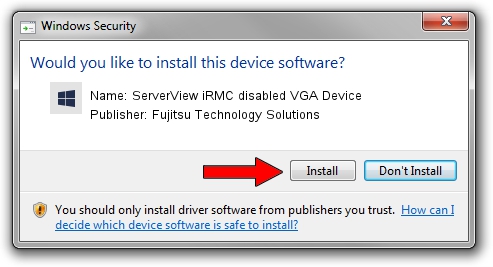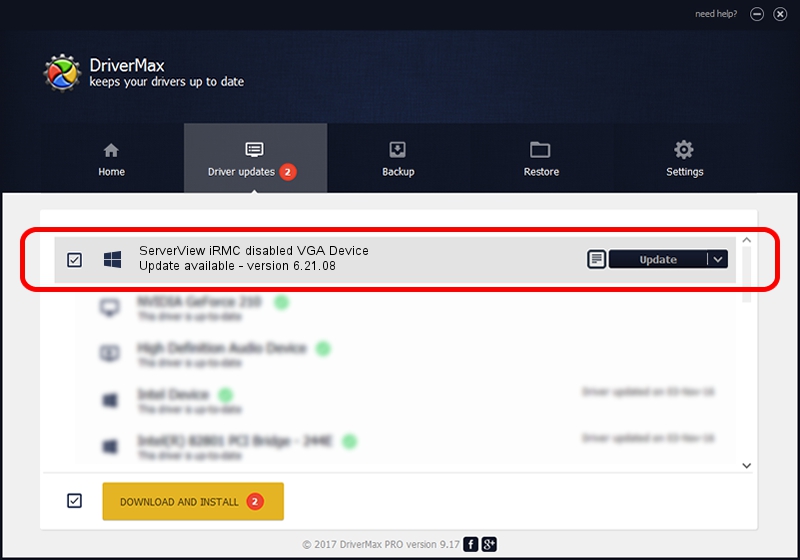Advertising seems to be blocked by your browser.
The ads help us provide this software and web site to you for free.
Please support our project by allowing our site to show ads.
Home /
Manufacturers /
Fujitsu Technology Solutions /
ServerView iRMC disabled VGA Device /
PCI/VEN_19a2&DEV_0800&CC_038000 /
6.21.08 Dec 11, 2013
Fujitsu Technology Solutions ServerView iRMC disabled VGA Device driver download and installation
ServerView iRMC disabled VGA Device is a Management device. This driver was developed by Fujitsu Technology Solutions. The hardware id of this driver is PCI/VEN_19a2&DEV_0800&CC_038000; this string has to match your hardware.
1. Manually install Fujitsu Technology Solutions ServerView iRMC disabled VGA Device driver
- Download the setup file for Fujitsu Technology Solutions ServerView iRMC disabled VGA Device driver from the link below. This download link is for the driver version 6.21.08 dated 2013-12-11.
- Run the driver setup file from a Windows account with the highest privileges (rights). If your User Access Control (UAC) is enabled then you will have to accept of the driver and run the setup with administrative rights.
- Go through the driver setup wizard, which should be quite straightforward. The driver setup wizard will scan your PC for compatible devices and will install the driver.
- Shutdown and restart your PC and enjoy the updated driver, as you can see it was quite smple.
This driver was installed by many users and received an average rating of 3 stars out of 96909 votes.
2. How to use DriverMax to install Fujitsu Technology Solutions ServerView iRMC disabled VGA Device driver
The most important advantage of using DriverMax is that it will install the driver for you in just a few seconds and it will keep each driver up to date. How can you install a driver with DriverMax? Let's see!
- Start DriverMax and press on the yellow button named ~SCAN FOR DRIVER UPDATES NOW~. Wait for DriverMax to scan and analyze each driver on your computer.
- Take a look at the list of driver updates. Scroll the list down until you find the Fujitsu Technology Solutions ServerView iRMC disabled VGA Device driver. Click on Update.
- That's it, you installed your first driver!

Jun 20 2016 12:48PM / Written by Daniel Statescu for DriverMax
follow @DanielStatescu