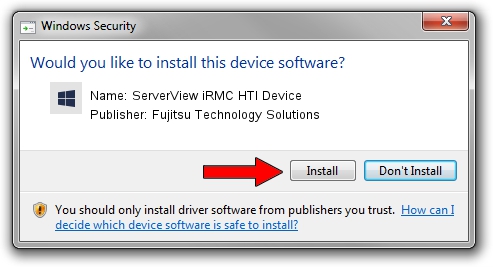Advertising seems to be blocked by your browser.
The ads help us provide this software and web site to you for free.
Please support our project by allowing our site to show ads.
Home /
Manufacturers /
Fujitsu Technology Solutions /
ServerView iRMC HTI Device /
PCI/VEN_19a2&DEV_0800&CC_0B4000 /
7.40.00.00 May 30, 2022
Fujitsu Technology Solutions ServerView iRMC HTI Device how to download and install the driver
ServerView iRMC HTI Device is a Management hardware device. This Windows driver was developed by Fujitsu Technology Solutions. The hardware id of this driver is PCI/VEN_19a2&DEV_0800&CC_0B4000.
1. Fujitsu Technology Solutions ServerView iRMC HTI Device driver - how to install it manually
- Download the driver setup file for Fujitsu Technology Solutions ServerView iRMC HTI Device driver from the location below. This download link is for the driver version 7.40.00.00 dated 2022-05-30.
- Run the driver installation file from a Windows account with the highest privileges (rights). If your User Access Control (UAC) is running then you will have to confirm the installation of the driver and run the setup with administrative rights.
- Follow the driver setup wizard, which should be pretty straightforward. The driver setup wizard will scan your PC for compatible devices and will install the driver.
- Restart your PC and enjoy the updated driver, it is as simple as that.
The file size of this driver is 9494 bytes (9.27 KB)
Driver rating 4.7 stars out of 64808 votes.
This driver will work for the following versions of Windows:
- This driver works on Windows 2000 32 bits
- This driver works on Windows 2000 64 bits
- This driver works on Windows Server 2003 32 bits
- This driver works on Windows Server 2003 64 bits
- This driver works on Windows XP 32 bits
- This driver works on Windows XP 64 bits
- This driver works on Windows Vista 32 bits
- This driver works on Windows Vista 64 bits
- This driver works on Windows 7 32 bits
- This driver works on Windows 7 64 bits
- This driver works on Windows 8 32 bits
- This driver works on Windows 8 64 bits
- This driver works on Windows 8.1 32 bits
- This driver works on Windows 8.1 64 bits
- This driver works on Windows 10 32 bits
- This driver works on Windows 10 64 bits
- This driver works on Windows 11 32 bits
- This driver works on Windows 11 64 bits
2. How to install Fujitsu Technology Solutions ServerView iRMC HTI Device driver using DriverMax
The most important advantage of using DriverMax is that it will setup the driver for you in just a few seconds and it will keep each driver up to date. How easy can you install a driver with DriverMax? Let's follow a few steps!
- Start DriverMax and click on the yellow button that says ~SCAN FOR DRIVER UPDATES NOW~. Wait for DriverMax to scan and analyze each driver on your PC.
- Take a look at the list of driver updates. Search the list until you locate the Fujitsu Technology Solutions ServerView iRMC HTI Device driver. Click on Update.
- That's it, you installed your first driver!

Aug 19 2024 4:12PM / Written by Daniel Statescu for DriverMax
follow @DanielStatescu