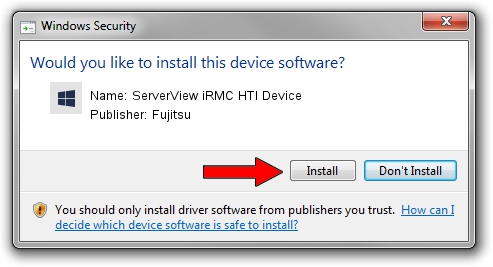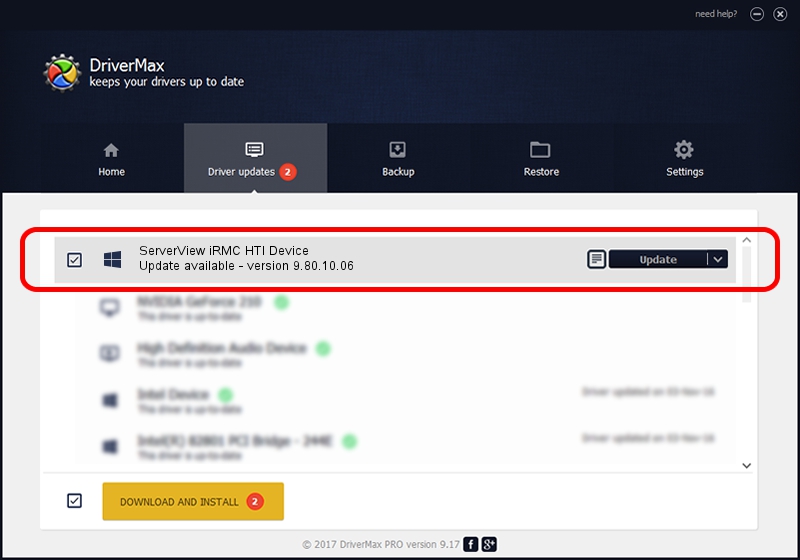Advertising seems to be blocked by your browser.
The ads help us provide this software and web site to you for free.
Please support our project by allowing our site to show ads.
Home /
Manufacturers /
Fujitsu /
ServerView iRMC HTI Device /
PCI/VEN_1A03&DEV_2402&SUBSYS_24021A03 /
9.80.10.06 Dec 08, 2021
Download and install Fujitsu ServerView iRMC HTI Device driver
ServerView iRMC HTI Device is a System management devices device. This Windows driver was developed by Fujitsu. The hardware id of this driver is PCI/VEN_1A03&DEV_2402&SUBSYS_24021A03.
1. How to manually install Fujitsu ServerView iRMC HTI Device driver
- You can download from the link below the driver setup file for the Fujitsu ServerView iRMC HTI Device driver. The archive contains version 9.80.10.06 released on 2021-12-08 of the driver.
- Run the driver installer file from a user account with the highest privileges (rights). If your User Access Control Service (UAC) is started please accept of the driver and run the setup with administrative rights.
- Go through the driver setup wizard, which will guide you; it should be quite easy to follow. The driver setup wizard will scan your PC and will install the right driver.
- When the operation finishes restart your PC in order to use the updated driver. It is as simple as that to install a Windows driver!
Driver file size: 35125 bytes (34.30 KB)
Driver rating 4.4 stars out of 35877 votes.
This driver is compatible with the following versions of Windows:
- This driver works on Windows 2000 64 bits
- This driver works on Windows Server 2003 64 bits
- This driver works on Windows XP 64 bits
- This driver works on Windows Vista 64 bits
- This driver works on Windows 7 64 bits
- This driver works on Windows 8 64 bits
- This driver works on Windows 8.1 64 bits
- This driver works on Windows 10 64 bits
- This driver works on Windows 11 64 bits
2. The easy way: using DriverMax to install Fujitsu ServerView iRMC HTI Device driver
The most important advantage of using DriverMax is that it will setup the driver for you in the easiest possible way and it will keep each driver up to date. How easy can you install a driver using DriverMax? Let's take a look!
- Open DriverMax and push on the yellow button that says ~SCAN FOR DRIVER UPDATES NOW~. Wait for DriverMax to scan and analyze each driver on your PC.
- Take a look at the list of detected driver updates. Scroll the list down until you find the Fujitsu ServerView iRMC HTI Device driver. Click on Update.
- Enjoy using the updated driver! :)

Aug 26 2024 11:59PM / Written by Daniel Statescu for DriverMax
follow @DanielStatescu