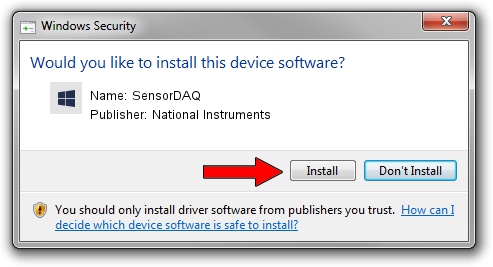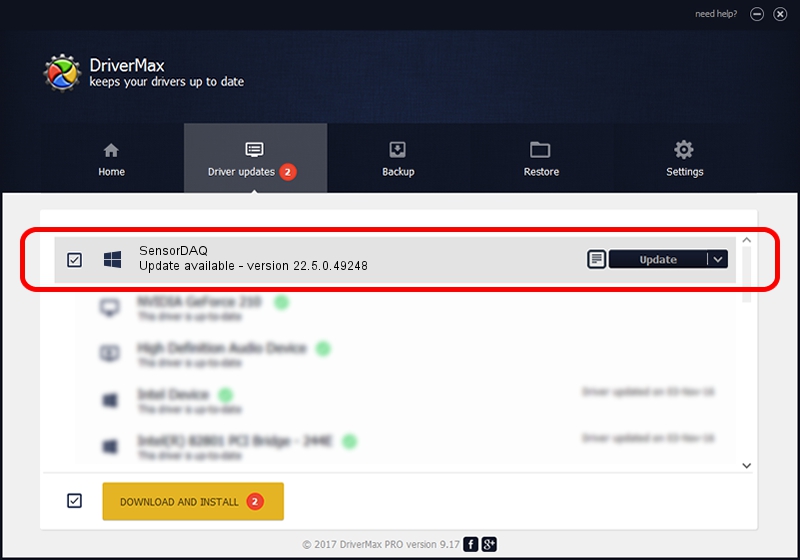Advertising seems to be blocked by your browser.
The ads help us provide this software and web site to you for free.
Please support our project by allowing our site to show ads.
Home /
Manufacturers /
National Instruments /
SensorDAQ /
USB/VID_3923&PID_72CC&REV_0100 /
22.5.0.49248 Jul 07, 2022
National Instruments SensorDAQ - two ways of downloading and installing the driver
SensorDAQ is a DAQ Device device. The Windows version of this driver was developed by National Instruments. USB/VID_3923&PID_72CC&REV_0100 is the matching hardware id of this device.
1. How to manually install National Instruments SensorDAQ driver
- Download the setup file for National Instruments SensorDAQ driver from the location below. This download link is for the driver version 22.5.0.49248 dated 2022-07-07.
- Start the driver setup file from a Windows account with administrative rights. If your User Access Control (UAC) is started then you will have to accept of the driver and run the setup with administrative rights.
- Follow the driver installation wizard, which should be pretty straightforward. The driver installation wizard will scan your PC for compatible devices and will install the driver.
- Shutdown and restart your PC and enjoy the updated driver, it is as simple as that.
This driver was installed by many users and received an average rating of 3.9 stars out of 13652 votes.
2. How to use DriverMax to install National Instruments SensorDAQ driver
The most important advantage of using DriverMax is that it will setup the driver for you in just a few seconds and it will keep each driver up to date. How can you install a driver using DriverMax? Let's follow a few steps!
- Start DriverMax and press on the yellow button that says ~SCAN FOR DRIVER UPDATES NOW~. Wait for DriverMax to scan and analyze each driver on your PC.
- Take a look at the list of driver updates. Search the list until you locate the National Instruments SensorDAQ driver. Click the Update button.
- Enjoy using the updated driver! :)

Aug 21 2024 11:13PM / Written by Daniel Statescu for DriverMax
follow @DanielStatescu