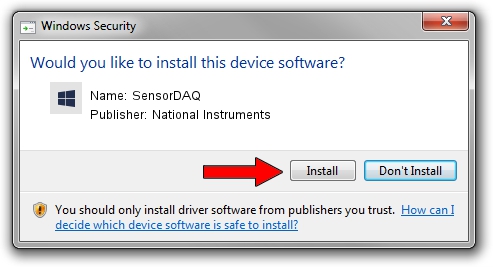Advertising seems to be blocked by your browser.
The ads help us provide this software and web site to you for free.
Please support our project by allowing our site to show ads.
Home /
Manufacturers /
National Instruments /
SensorDAQ /
USB/VID_3923&PID_72CC /
23.0.0.49364 Jan 14, 2023
National Instruments SensorDAQ how to download and install the driver
SensorDAQ is a DAQ Device device. The developer of this driver was National Instruments. USB/VID_3923&PID_72CC is the matching hardware id of this device.
1. National Instruments SensorDAQ - install the driver manually
- Download the setup file for National Instruments SensorDAQ driver from the link below. This is the download link for the driver version 23.0.0.49364 dated 2023-01-14.
- Start the driver installation file from a Windows account with administrative rights. If your User Access Control Service (UAC) is running then you will have to accept of the driver and run the setup with administrative rights.
- Follow the driver setup wizard, which should be pretty easy to follow. The driver setup wizard will scan your PC for compatible devices and will install the driver.
- Shutdown and restart your computer and enjoy the fresh driver, as you can see it was quite smple.
Driver rating 3.2 stars out of 72400 votes.
2. How to use DriverMax to install National Instruments SensorDAQ driver
The most important advantage of using DriverMax is that it will install the driver for you in the easiest possible way and it will keep each driver up to date, not just this one. How easy can you install a driver using DriverMax? Let's follow a few steps!
- Open DriverMax and click on the yellow button named ~SCAN FOR DRIVER UPDATES NOW~. Wait for DriverMax to scan and analyze each driver on your computer.
- Take a look at the list of detected driver updates. Scroll the list down until you locate the National Instruments SensorDAQ driver. Click the Update button.
- That's it, you installed your first driver!

Sep 4 2024 12:51PM / Written by Daniel Statescu for DriverMax
follow @DanielStatescu