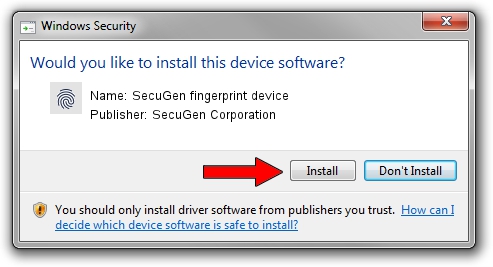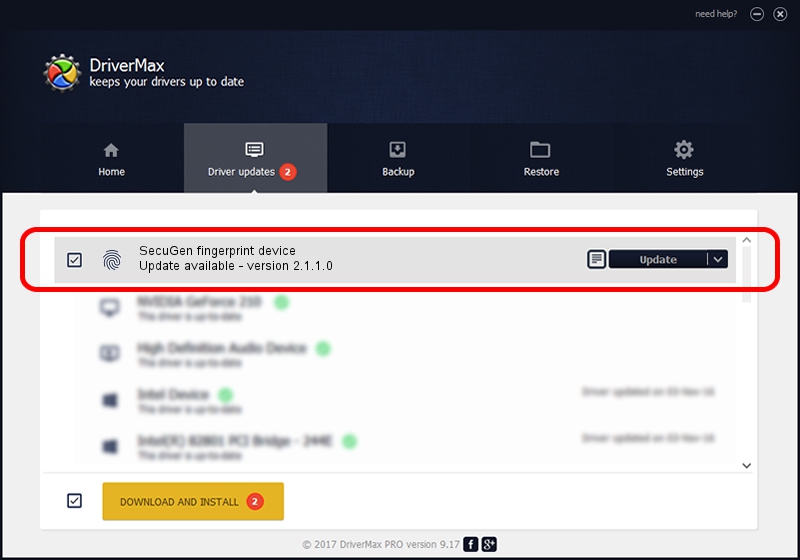Advertising seems to be blocked by your browser.
The ads help us provide this software and web site to you for free.
Please support our project by allowing our site to show ads.
Home /
Manufacturers /
SecuGen Corporation /
SecuGen fingerprint device /
USB/VID_1162&PID_4000&MI_00 /
2.1.1.0 May 29, 2014
SecuGen Corporation SecuGen fingerprint device how to download and install the driver
SecuGen fingerprint device is a Biometric device. This driver was developed by SecuGen Corporation. The hardware id of this driver is USB/VID_1162&PID_4000&MI_00; this string has to match your hardware.
1. SecuGen Corporation SecuGen fingerprint device - install the driver manually
- You can download from the link below the driver installer file for the SecuGen Corporation SecuGen fingerprint device driver. The archive contains version 2.1.1.0 released on 2014-05-29 of the driver.
- Start the driver installer file from a user account with the highest privileges (rights). If your User Access Control (UAC) is started please accept of the driver and run the setup with administrative rights.
- Go through the driver installation wizard, which will guide you; it should be pretty easy to follow. The driver installation wizard will analyze your PC and will install the right driver.
- When the operation finishes shutdown and restart your computer in order to use the updated driver. As you can see it was quite smple to install a Windows driver!
Driver rating 3.2 stars out of 75978 votes.
2. How to install SecuGen Corporation SecuGen fingerprint device driver using DriverMax
The most important advantage of using DriverMax is that it will setup the driver for you in just a few seconds and it will keep each driver up to date. How can you install a driver with DriverMax? Let's see!
- Start DriverMax and push on the yellow button named ~SCAN FOR DRIVER UPDATES NOW~. Wait for DriverMax to scan and analyze each driver on your PC.
- Take a look at the list of driver updates. Scroll the list down until you locate the SecuGen Corporation SecuGen fingerprint device driver. Click the Update button.
- That's it, you installed your first driver!

Jun 20 2016 12:48PM / Written by Daniel Statescu for DriverMax
follow @DanielStatescu