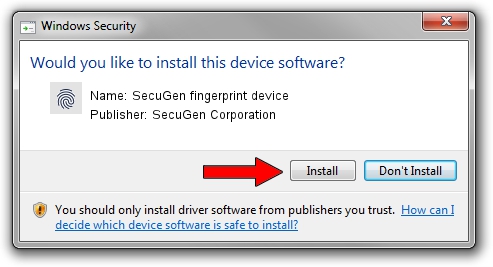Advertising seems to be blocked by your browser.
The ads help us provide this software and web site to you for free.
Please support our project by allowing our site to show ads.
Home /
Manufacturers /
SecuGen Corporation /
SecuGen fingerprint device /
USB/VID_1162&PID_3000&MI_00 /
2.5.0.0 Sep 20, 2018
Driver for SecuGen Corporation SecuGen fingerprint device - downloading and installing it
SecuGen fingerprint device is a Biometric hardware device. This Windows driver was developed by SecuGen Corporation. In order to make sure you are downloading the exact right driver the hardware id is USB/VID_1162&PID_3000&MI_00.
1. SecuGen Corporation SecuGen fingerprint device driver - how to install it manually
- Download the setup file for SecuGen Corporation SecuGen fingerprint device driver from the location below. This is the download link for the driver version 2.5.0.0 dated 2018-09-20.
- Run the driver setup file from a Windows account with administrative rights. If your UAC (User Access Control) is started then you will have to confirm the installation of the driver and run the setup with administrative rights.
- Follow the driver setup wizard, which should be quite straightforward. The driver setup wizard will scan your PC for compatible devices and will install the driver.
- Restart your PC and enjoy the updated driver, it is as simple as that.
Size of this driver: 11735168 bytes (11.19 MB)
This driver received an average rating of 4.1 stars out of 25870 votes.
This driver will work for the following versions of Windows:
- This driver works on Windows 2000 64 bits
- This driver works on Windows Server 2003 64 bits
- This driver works on Windows XP 64 bits
- This driver works on Windows Vista 64 bits
- This driver works on Windows 7 64 bits
- This driver works on Windows 8 64 bits
- This driver works on Windows 8.1 64 bits
- This driver works on Windows 10 64 bits
- This driver works on Windows 11 64 bits
2. Installing the SecuGen Corporation SecuGen fingerprint device driver using DriverMax: the easy way
The advantage of using DriverMax is that it will setup the driver for you in just a few seconds and it will keep each driver up to date, not just this one. How easy can you install a driver using DriverMax? Let's take a look!
- Start DriverMax and click on the yellow button named ~SCAN FOR DRIVER UPDATES NOW~. Wait for DriverMax to analyze each driver on your computer.
- Take a look at the list of available driver updates. Scroll the list down until you find the SecuGen Corporation SecuGen fingerprint device driver. Click the Update button.
- Enjoy using the updated driver! :)