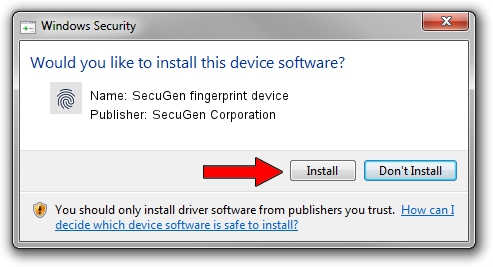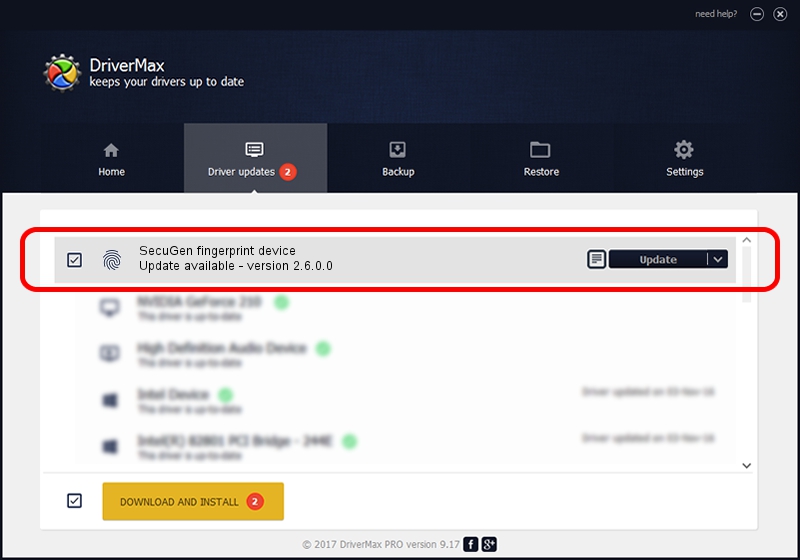Advertising seems to be blocked by your browser.
The ads help us provide this software and web site to you for free.
Please support our project by allowing our site to show ads.
Home /
Manufacturers /
SecuGen Corporation /
SecuGen fingerprint device /
USB/VID_1162&PID_2240 /
2.6.0.0 Jun 30, 2020
SecuGen Corporation SecuGen fingerprint device driver download and installation
SecuGen fingerprint device is a Biometric hardware device. The developer of this driver was SecuGen Corporation. The hardware id of this driver is USB/VID_1162&PID_2240; this string has to match your hardware.
1. SecuGen Corporation SecuGen fingerprint device driver - how to install it manually
- Download the driver setup file for SecuGen Corporation SecuGen fingerprint device driver from the link below. This download link is for the driver version 2.6.0.0 released on 2020-06-30.
- Start the driver installation file from a Windows account with the highest privileges (rights). If your User Access Control Service (UAC) is started then you will have to accept of the driver and run the setup with administrative rights.
- Follow the driver setup wizard, which should be pretty easy to follow. The driver setup wizard will analyze your PC for compatible devices and will install the driver.
- Shutdown and restart your PC and enjoy the fresh driver, it is as simple as that.
File size of the driver: 12231413 bytes (11.66 MB)
Driver rating 4.4 stars out of 95655 votes.
This driver will work for the following versions of Windows:
- This driver works on Windows 10 64 bits
- This driver works on Windows 11 64 bits
2. How to use DriverMax to install SecuGen Corporation SecuGen fingerprint device driver
The advantage of using DriverMax is that it will install the driver for you in the easiest possible way and it will keep each driver up to date. How can you install a driver using DriverMax? Let's follow a few steps!
- Open DriverMax and push on the yellow button named ~SCAN FOR DRIVER UPDATES NOW~. Wait for DriverMax to analyze each driver on your PC.
- Take a look at the list of available driver updates. Scroll the list down until you find the SecuGen Corporation SecuGen fingerprint device driver. Click the Update button.
- That's all, the driver is now installed!

Aug 17 2024 3:49PM / Written by Daniel Statescu for DriverMax
follow @DanielStatescu