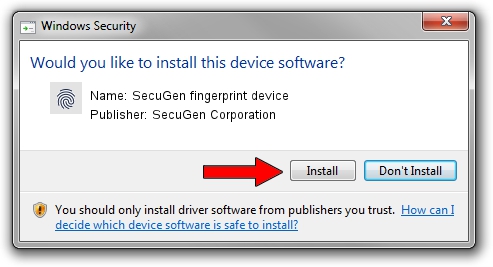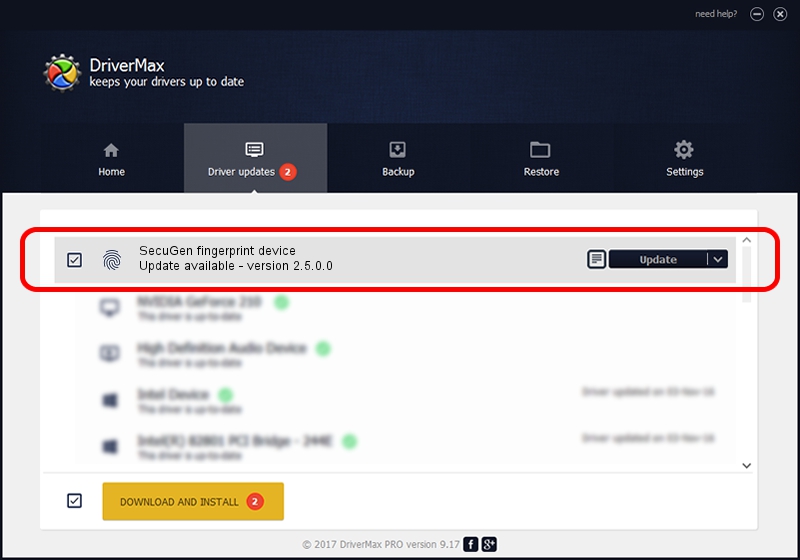Advertising seems to be blocked by your browser.
The ads help us provide this software and web site to you for free.
Please support our project by allowing our site to show ads.
Home /
Manufacturers /
SecuGen Corporation /
SecuGen fingerprint device /
USB/VID_1162&PID_2240 /
2.5.0.0 Sep 20, 2018
Download and install SecuGen Corporation SecuGen fingerprint device driver
SecuGen fingerprint device is a Biometric device. This Windows driver was developed by SecuGen Corporation. The hardware id of this driver is USB/VID_1162&PID_2240; this string has to match your hardware.
1. Install SecuGen Corporation SecuGen fingerprint device driver manually
- Download the setup file for SecuGen Corporation SecuGen fingerprint device driver from the location below. This is the download link for the driver version 2.5.0.0 dated 2018-09-20.
- Run the driver setup file from a Windows account with administrative rights. If your User Access Control Service (UAC) is enabled then you will have to accept of the driver and run the setup with administrative rights.
- Follow the driver setup wizard, which should be pretty straightforward. The driver setup wizard will analyze your PC for compatible devices and will install the driver.
- Restart your computer and enjoy the fresh driver, as you can see it was quite smple.
File size of the driver: 5597959 bytes (5.34 MB)
This driver received an average rating of 4.8 stars out of 46400 votes.
This driver will work for the following versions of Windows:
- This driver works on Windows 2000 32 bits
- This driver works on Windows Server 2003 32 bits
- This driver works on Windows XP 32 bits
- This driver works on Windows Vista 32 bits
- This driver works on Windows 7 32 bits
- This driver works on Windows 8 32 bits
- This driver works on Windows 8.1 32 bits
- This driver works on Windows 10 32 bits
- This driver works on Windows 11 32 bits
2. How to use DriverMax to install SecuGen Corporation SecuGen fingerprint device driver
The advantage of using DriverMax is that it will setup the driver for you in the easiest possible way and it will keep each driver up to date, not just this one. How can you install a driver with DriverMax? Let's take a look!
- Start DriverMax and click on the yellow button named ~SCAN FOR DRIVER UPDATES NOW~. Wait for DriverMax to scan and analyze each driver on your computer.
- Take a look at the list of driver updates. Search the list until you locate the SecuGen Corporation SecuGen fingerprint device driver. Click the Update button.
- Enjoy using the updated driver! :)

Jun 29 2024 7:17PM / Written by Daniel Statescu for DriverMax
follow @DanielStatescu