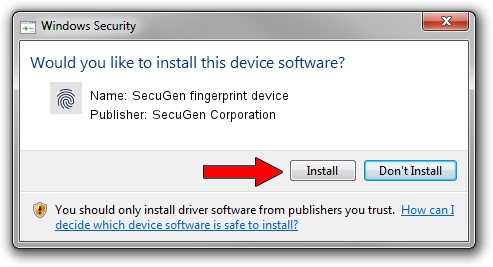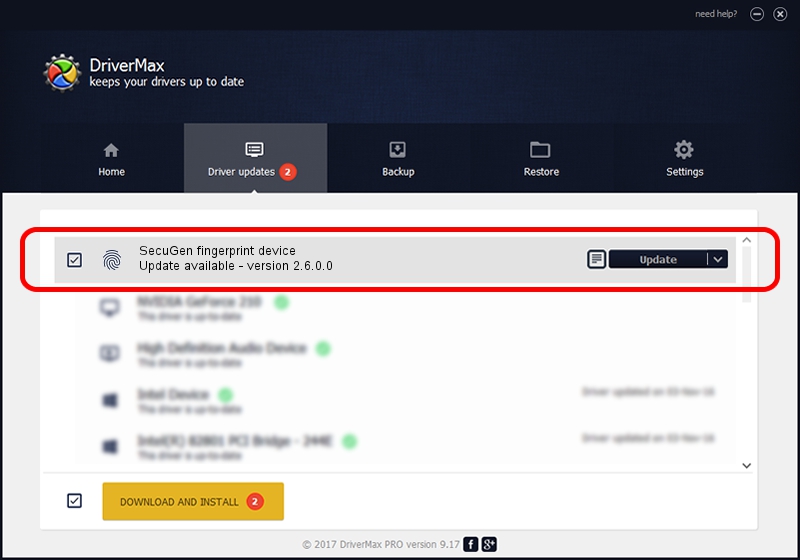Advertising seems to be blocked by your browser.
The ads help us provide this software and web site to you for free.
Please support our project by allowing our site to show ads.
Home /
Manufacturers /
SecuGen Corporation /
SecuGen fingerprint device /
USB/VID_1162&PID_2220 /
2.6.0.0 Jun 30, 2020
SecuGen Corporation SecuGen fingerprint device how to download and install the driver
SecuGen fingerprint device is a Biometric device. The developer of this driver was SecuGen Corporation. In order to make sure you are downloading the exact right driver the hardware id is USB/VID_1162&PID_2220.
1. SecuGen Corporation SecuGen fingerprint device - install the driver manually
- You can download from the link below the driver installer file for the SecuGen Corporation SecuGen fingerprint device driver. The archive contains version 2.6.0.0 dated 2020-06-30 of the driver.
- Run the driver installer file from a user account with administrative rights. If your User Access Control Service (UAC) is enabled please confirm the installation of the driver and run the setup with administrative rights.
- Go through the driver installation wizard, which will guide you; it should be quite easy to follow. The driver installation wizard will analyze your PC and will install the right driver.
- When the operation finishes restart your computer in order to use the updated driver. As you can see it was quite smple to install a Windows driver!
Download size of the driver: 12231413 bytes (11.66 MB)
This driver was rated with an average of 4.3 stars by 95803 users.
This driver will work for the following versions of Windows:
- This driver works on Windows 10 64 bits
- This driver works on Windows 11 64 bits
2. How to install SecuGen Corporation SecuGen fingerprint device driver using DriverMax
The most important advantage of using DriverMax is that it will install the driver for you in the easiest possible way and it will keep each driver up to date. How easy can you install a driver with DriverMax? Let's follow a few steps!
- Start DriverMax and press on the yellow button that says ~SCAN FOR DRIVER UPDATES NOW~. Wait for DriverMax to analyze each driver on your PC.
- Take a look at the list of detected driver updates. Search the list until you find the SecuGen Corporation SecuGen fingerprint device driver. Click on Update.
- That's it, you installed your first driver!

Aug 17 2024 3:48PM / Written by Daniel Statescu for DriverMax
follow @DanielStatescu