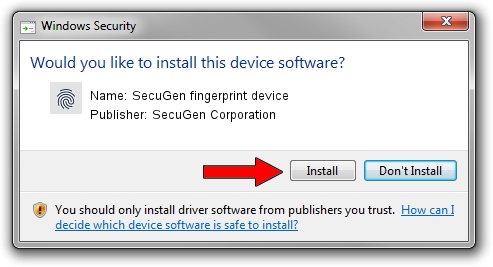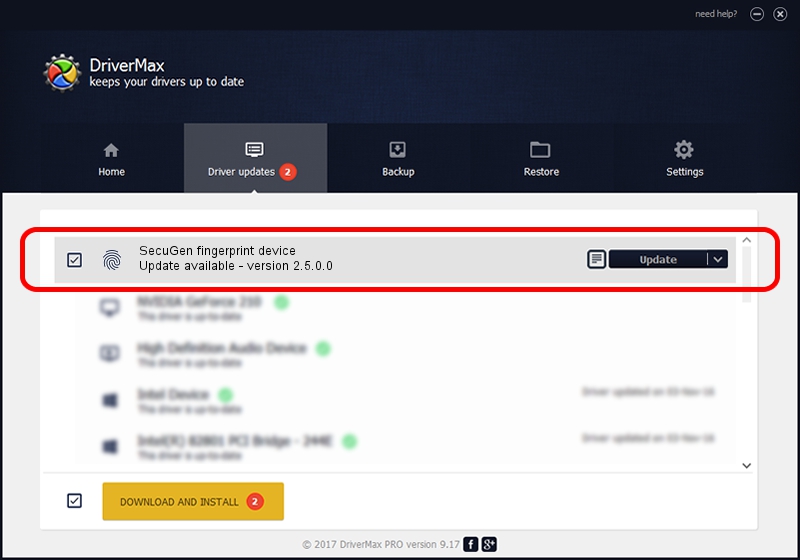Advertising seems to be blocked by your browser.
The ads help us provide this software and web site to you for free.
Please support our project by allowing our site to show ads.
Home /
Manufacturers /
SecuGen Corporation /
SecuGen fingerprint device /
USB/VID_1162&PID_2220 /
2.5.0.0 Sep 20, 2018
Driver for SecuGen Corporation SecuGen fingerprint device - downloading and installing it
SecuGen fingerprint device is a Biometric hardware device. This driver was developed by SecuGen Corporation. USB/VID_1162&PID_2220 is the matching hardware id of this device.
1. How to manually install SecuGen Corporation SecuGen fingerprint device driver
- Download the setup file for SecuGen Corporation SecuGen fingerprint device driver from the location below. This is the download link for the driver version 2.5.0.0 released on 2018-09-20.
- Start the driver installation file from a Windows account with the highest privileges (rights). If your User Access Control (UAC) is running then you will have to accept of the driver and run the setup with administrative rights.
- Go through the driver setup wizard, which should be quite straightforward. The driver setup wizard will analyze your PC for compatible devices and will install the driver.
- Restart your computer and enjoy the fresh driver, as you can see it was quite smple.
The file size of this driver is 11735168 bytes (11.19 MB)
This driver was installed by many users and received an average rating of 4.5 stars out of 25849 votes.
This driver is compatible with the following versions of Windows:
- This driver works on Windows 2000 64 bits
- This driver works on Windows Server 2003 64 bits
- This driver works on Windows XP 64 bits
- This driver works on Windows Vista 64 bits
- This driver works on Windows 7 64 bits
- This driver works on Windows 8 64 bits
- This driver works on Windows 8.1 64 bits
- This driver works on Windows 10 64 bits
- This driver works on Windows 11 64 bits
2. Using DriverMax to install SecuGen Corporation SecuGen fingerprint device driver
The most important advantage of using DriverMax is that it will setup the driver for you in the easiest possible way and it will keep each driver up to date. How can you install a driver with DriverMax? Let's take a look!
- Start DriverMax and push on the yellow button named ~SCAN FOR DRIVER UPDATES NOW~. Wait for DriverMax to analyze each driver on your computer.
- Take a look at the list of driver updates. Scroll the list down until you find the SecuGen Corporation SecuGen fingerprint device driver. Click the Update button.
- Finished installing the driver!

Jun 29 2024 1:30PM / Written by Daniel Statescu for DriverMax
follow @DanielStatescu