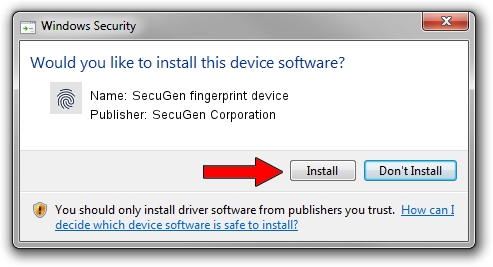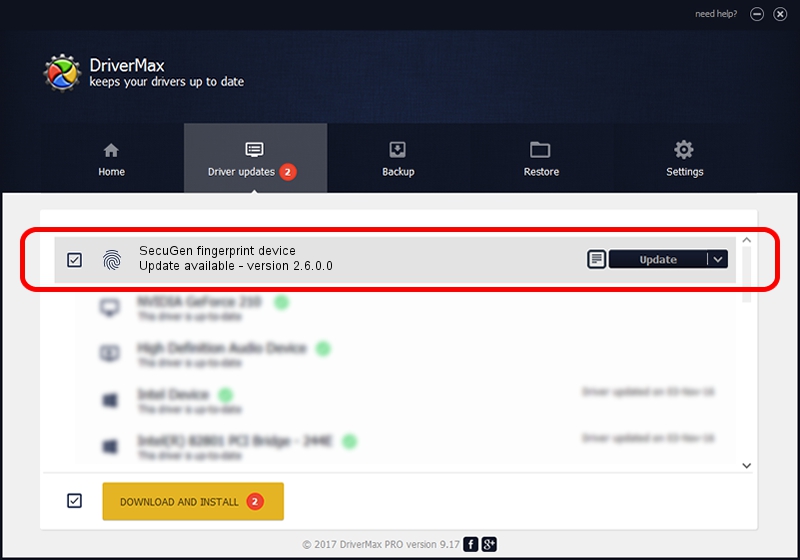Advertising seems to be blocked by your browser.
The ads help us provide this software and web site to you for free.
Please support our project by allowing our site to show ads.
Home /
Manufacturers /
SecuGen Corporation /
SecuGen fingerprint device /
USB/VID_1162&PID_2201 /
2.6.0.0 Jun 30, 2020
SecuGen Corporation SecuGen fingerprint device driver download and installation
SecuGen fingerprint device is a Biometric device. The Windows version of this driver was developed by SecuGen Corporation. USB/VID_1162&PID_2201 is the matching hardware id of this device.
1. Manually install SecuGen Corporation SecuGen fingerprint device driver
- Download the driver setup file for SecuGen Corporation SecuGen fingerprint device driver from the location below. This download link is for the driver version 2.6.0.0 released on 2020-06-30.
- Run the driver installation file from a Windows account with administrative rights. If your User Access Control Service (UAC) is enabled then you will have to confirm the installation of the driver and run the setup with administrative rights.
- Follow the driver setup wizard, which should be pretty easy to follow. The driver setup wizard will analyze your PC for compatible devices and will install the driver.
- Restart your computer and enjoy the updated driver, it is as simple as that.
Size of this driver: 12231413 bytes (11.66 MB)
This driver received an average rating of 4.7 stars out of 95785 votes.
This driver was released for the following versions of Windows:
- This driver works on Windows 10 64 bits
- This driver works on Windows 11 64 bits
2. Using DriverMax to install SecuGen Corporation SecuGen fingerprint device driver
The advantage of using DriverMax is that it will setup the driver for you in the easiest possible way and it will keep each driver up to date. How easy can you install a driver with DriverMax? Let's see!
- Start DriverMax and push on the yellow button that says ~SCAN FOR DRIVER UPDATES NOW~. Wait for DriverMax to scan and analyze each driver on your computer.
- Take a look at the list of driver updates. Scroll the list down until you find the SecuGen Corporation SecuGen fingerprint device driver. Click the Update button.
- That's it, you installed your first driver!

Aug 17 2024 3:48PM / Written by Andreea Kartman for DriverMax
follow @DeeaKartman